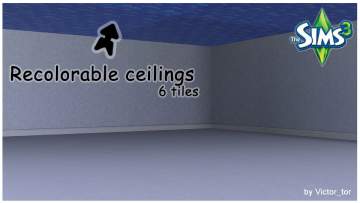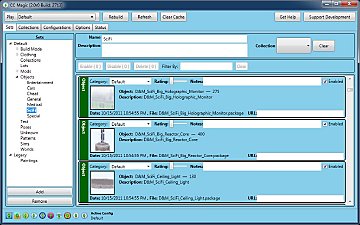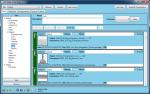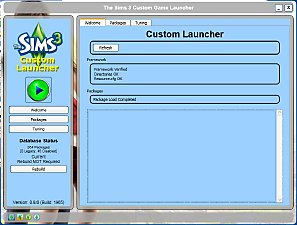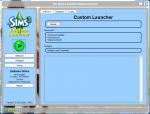One More Slot Please! (with vertical shifting) [Update 2 Nov 2011]
One More Slot Please! (with vertical shifting) [Update 2 Nov 2011]

Menu.jpg - width=509 height=285
Menu Choices

sequence.jpg - width=727 height=358
Before / During / After placement

 Newshoes has created a tipsy add-on for the OMSP that is available in the thread Tipsy OMSP A great add-on to allow objects to lay over on their sides when placed on the OMSP. Very Cool Stuff(tm)!
Newshoes has created a tipsy add-on for the OMSP that is available in the thread Tipsy OMSP A great add-on to allow objects to lay over on their sides when placed on the OMSP. Very Cool Stuff(tm)! 
Have you ever wanted to place an object somewhere in your house, and just couldn't make it fit?
What you need is an OMSP -- A One More Slot Package object

This allows you to place objects on the OMSP during buy mode. Then when you switch to play mode, the OMSP becomes invisible.
It appears in the Surfaces --> Misc.

To use the object, place it on the floor. It will appear as a red/white checkered object. Next, move it up/down using the menus.
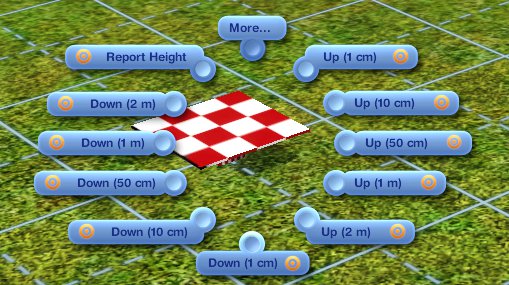
To activate the menu hold Shift + Ctrl and Click on the object.
Next place the object of your choice on top of the OMSP. It helps to move the camera to where you are looking nearly straight down at the floor.
Now, you can move and rotate the OMSP to place the object where you want it to appear. Holding ALT down while dragging or rotating allows you to move it off of the grid.
Update Information
20 Dec 2010 -- Added non-English string tables
21 Dec 2010 -- Fixed corrupted strings
23 Jan 2011 -- Added French and German Translations
Note to translators.... This Mod uses fairly simple text entries. If you wish to contribute a translation, please feel free to PM me.
WARNING
There are several potential issues with this object.
1) Currently it cannot detect if you try to move it below the floor, or above the ceiling! If you do so, it will disappear from sight.
2) Large Kitchen appliances do not work on the OMSP. They fall back to floor level as soon as you place them.
3) Placing a SIM on the OMSP works, but DO NOT allow them to step off. They will fall off the world and you will have to teleport them back.
4) It may be necessary to turn the MoveObjects cheat to On to place some items.
Conflict Information
This is a totally new object. It should co-exist with any other custom content.
Policy Information
This object was created by granthes for the community.
Feel free to include it in any lots that you upload.
There really isn't any reason to recolor the object, since it is invisible in play mode.
Please don't claim this as your own creation, give credit back where it belongs.
Polygon Counts:
Vertices = 68, Polygons = 29
Additional Credits:
I would like to thank the usual suspects for their tools and knowledge: Inge and Peter Jones for s3oc, s3pc, etc. and help with using them.
Thanks to Jynx for help with the mesh.
Also, thanks go to orangemittens, sunhair for the inspiration for this project and to Scratch, Inge, Shivar, Srikandi and ingeli for help with testing.
Translations by ninoo and Killc*a
This is a new mesh, and means that it's a brand new self contained object that usually does not require a specific Pack (although this is possible depending on the type). It may have Recolours hosted on MTS - check below for more information.
|
OMSP.zip
| The version of OMSP that works with Pets!
Download
Uploaded: 11th Nov 2011, 84.3 KB.
281,389 downloads.
|
||||||||
|
OMSP - Pre-Pets.zip
| The version of OMSP that works before 1.26 patch
Download
Uploaded: 11th Nov 2011, 86.9 KB.
72,225 downloads.
|
||||||||
| For a detailed look at individual files, see the Information tab. | ||||||||
Install Instructions
1. Click the file listed on the Files tab to download the file to your computer.
2. Extract the zip, rar, or 7z file. Now you will have either a .package or a .sims3pack file.
For Package files:
1. Cut and paste the file into your Documents\Electronic Arts\The Sims 3\Mods\Packages folder. If you do not already have this folder, you should read the full guide to Package files first: Sims 3:Installing Package Fileswiki, so you can make sure your game is fully patched and you have the correct Resource.cfg file.
2. Run the game, and find your content where the creator said it would be (build mode, buy mode, Create-a-Sim, etc.).
For Sims3Pack files:
1. Cut and paste it into your Documents\Electronic Arts\The Sims 3\Downloads folder. If you do not have this folder yet, it is recommended that you open the game and then close it again so that this folder will be automatically created. Then you can place the .sims3pack into your Downloads folder.
2. Load the game's Launcher, and click on the Downloads tab. Find the item in the list and tick the box beside it. Then press the Install button below the list.
3. Wait for the installer to load, and it will install the content to the game. You will get a message letting you know when it's done.
4. Run the game, and find your content where the creator said it would be (build mode, buy mode, Create-a-Sim, etc.).
Extracting from RAR, ZIP, or 7z: You will need a special program for this. For Windows, we recommend 7-Zip and for Mac OSX, we recommend Keka. Both are free and safe to use.
Need more help?
If you need more info, see:
- For package files: Sims 3:Installing Package Fileswiki
- For Sims3pack files: Game Help:Installing TS3 Packswiki
Loading comments, please wait...
Uploaded: 16th Dec 2010 at 8:27 PM
Updated: 4th Mar 2012 at 6:37 PM - Updated link to Tipsy OMSP
-
by WesHowe 30th Aug 2009 at 2:50am
 12
24.3k
7
12
24.3k
7
-
by cmomoney 16th Mar 2010 at 8:51am
 33
65.2k
204
33
65.2k
204
-
by cmomoney 20th Mar 2010 at 10:51pm
 27
55k
197
27
55k
197
-
One More Slot Package for Beds & Dressers-FIXED FOR LN PATCH
by orangemittens updated 5th Nov 2010 at 1:38am
 35
56.9k
102
35
56.9k
102
-
by omegastarr82 25th Jul 2011 at 1:52pm
 18
38.9k
126
18
38.9k
126
-
by newshoes 4th Mar 2012 at 1:01am
 66
162.6k
426
66
162.6k
426
-
by RagdollVioletNeko 16th Oct 2017 at 7:15pm
 1
6k
16
1
6k
16
-
Custom Launcher with Package Management [Obsolete]
by granthes updated 14th Jun 2011 at 12:55am
Installs and Manages your Sims 3 Packages allowing Easy install and uninstall of custom content. Supports .ZIP and .RAR files. more...
 445
342.3k
220
445
342.3k
220

 Sign in to Mod The Sims
Sign in to Mod The Sims One More Slot Please! (with vertical shifting) [Update 2 Nov 2011]
One More Slot Please! (with vertical shifting) [Update 2 Nov 2011]