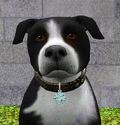4 Improved Australian Shepherds
4 Improved Australian Shepherds

Screenshot-14.jpg - width=1250 height=780

SS10.jpg - width=1200 height=750

P5.jpg - width=1000 height=800

AussieBlack.jpg - width=1280 height=600

AussieBlueMerle.jpg - width=1280 height=600

AussieRed.jpg - width=1280 height=600

AussieRedMerle.jpg - width=1280 height=600


Enjoy!
|
Australian Shepherds by NumberEi8ht on MTS.rar
Download
Uploaded: 23rd Jul 2012, 723.9 KB.
9,568 downloads.
|
||||||||
| For a detailed look at individual files, see the Information tab. | ||||||||
Install Instructions
1. Click the file listed on the Files tab to download the sim to your computer.
2. Extract the zip, rar, or 7z file.
2. Select the .sim file you got from extracting.
3. Cut and paste it into your Documents\Electronic Arts\The Sims 3\SavedSims folder. If you do not have this folder yet, it is recommended that you open the game, enter Create-a-Sim, and save a sim to the sim bin to create this folder, rather than doing so manually. After that you can close the game and put the .sim file in SavedSims
4. Once the .sim file is in SavedSims, you can load the game, and look for your sim in the premade sims bin in Create-a-Sim.
Extracting from RAR, ZIP, or 7z: You will need a special program for this. For Windows, we recommend 7-Zip and for Mac OSX, we recommend Keka. Both are free and safe to use.
Need more help?
If you need more info, see Game Help:Installing TS3 Simswiki for a full, detailed step-by-step guide!
Loading comments, please wait...
-
by AdonisPluto 29th Nov 2011 at 4:46pm
-
by PharaohHound 10th Mar 2013 at 2:52pm
-
by loveshobbits 19th Dec 2015 at 2:55pm
-
by loveshobbits 31st Dec 2015 at 3:37pm
-
by NumberEi8ht 22nd Jul 2012 at 1:58pm
Thought your Sims couldn't have Shar Peis? Think again! more...
Packs Needed
| Base Game | |
|---|---|
 | Sims 3 |
| Expansion Pack | |
|---|---|
 | Pets |

 Sign in to Mod The Sims
Sign in to Mod The Sims 4 Improved Australian Shepherds
4 Improved Australian Shepherds