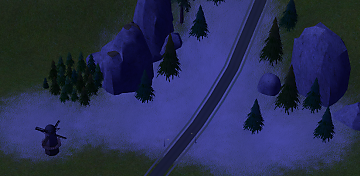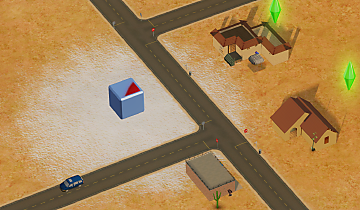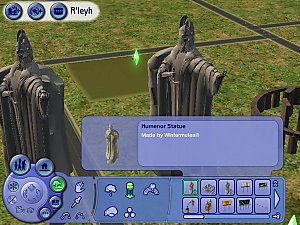Neighborhood "Permafrost" Decoration
Neighborhood "Permafrost" Decoration

Screenshot 2024-01-03 121844.png - width=2242 height=1177

Screenshot 2024-01-03 122518.png - width=2266 height=1105

Screenshot 2024-01-03 122118.png - width=1735 height=508

Screenshot 2024-01-03 122253.png - width=1759 height=1024
This item is a new neighborhood effect that works the same way as the basegame farm fields and flowers, which gives a localized heavy snow look that wraps to the neighborhood terrain and can layer with other terrain covers.
Install instructions:
There are two files included in the archive:
- nhoodsnow.package goes in the downloads folder and contains the actual neighborhood deco object and the texture for the new effect.
- main.fx goes in a folder called "Plugins" in your install location (for UC that is C:\Program Files\EA Games\The Sims 2 Ultimate Collection\Fun with Pets\SP9\TSBin). If there isn't a folder called Plugins you will need to create one there.
Creating new effects and adding them to items (guide):
Disclaimer: This guide does not cover the creation of meshes and custom textures. Additionally, some basic familiarity with SimPE is required.
Tools needed:
- SimPE
- simple text or code editor (notepad works fine)
Step 1: Creating a new effect
If this is the first mod you are creating or downloading of this type, you will first need to go to the TSBin folder in the game's install location and create a subfolder called "Plugins". Now, create a text file called main.fx and save it somewhere on your computer.
If you already have a Plugins folder and a main.fx, copy that file somewhere else on your computer to edit it. All custom effects and default replacements for effects should be written in ONE main.fx file.
Open main.fx with a text/code editor of your choice. To create a new effect, you will need to follow this basic format:
[effect type] [effect name] texture "[texture name]" [effect property 1] [effect property 2] [more properties...] end effect [effect name] [effect type]Effect [effect name] end
for example, terrain covers like farm fields use this format:
decal neighborhood_farmfields03 texture "neighborhood-decals-farmfield03" life 20 alpha 0.8 size 90 end effect neighborhood_farmfields1 decalEffect neighborhood_farmfields03 end
and particle emissions (such as smoke) would look something like this:
particles test life 5 rate 30 source -point emit -dir (0, 0, 1) 1 -speed 5 texture "effects-puff" color (0.0, 1.0, 0.0) (1.0, 0.0, 0.0) end effect neighborhood_house_smoking particleEffect test end
The research on these effects was carried out by Ammar and published on github (link in introduction). I highly recommend reading his findings on this subject which covers all the types of properties these effects can have. My understanding is that a lot of different types of new effects can be created by playing with the different properties.
If you would like to use a custom texture in an effect, the texture must be in the group 0x1C0532FA, which is where all of the Maxis textures are stored. Do not include the _txtr part of the name when you are adding it to an effect.
When you are done editing main.fx, copy and paste it to the Plugins folder and your effect is now part of the game. But it's not going to do much good if it isn't linked to an item, so here is where step 2 comes in.
Step 2: Creating an object with the effect
This process was originally described in a thread on MTS which is now down, but can still be found on Internet Archive. This guide covers the addition of effects to build/buy objects on lots. I wont repeat everything that this thread described, but I will make a couple notes on where the process differs for neighborhood items.
https://web.archive.org/web/2018021...ad.php?t=145518
To clone neighborhood deco, you need to open SimPE in advanced mode (this setting is part of the extra\preferences menu). Next, open object workshop and clone an item from the neighborhood catalog that has an effect attached (some examples are the farm fields, crashed UFO, rainbow, and lighthouse)
You can make any changes you like to the Neighborhood Object XML and other files, but the main one we are concerned with for this guide is the Resource node (CRES). Open the file in the plugin view and look at the "Content" tab, which is the default one that opens when you first look at the CRES.
The item you cloned should already have an effect block in the hierarchy, so to change it, use the drop down button on the blocklist and select "0x1: EffectsList (cDataListExtension)". Now, the "Items" box in the plugin view should be showing you a line that looks something like:
eff_slot = (String) neighborhood_effname
Where I've written "eff", this is a placeholder for the name of your effect. The slot file name doesn't need to match exactly the name of your effect, but it is helpful to make the name similar to your effect to identify it more easily later on. The "neighborhood_effname" needs to match your effect name from Step 1. As an example, here is this line from my permafrost file:
frost_slot = (String) neighborhood_permafrost
Next, open the dropdown list again and open the item that has the word "slot" in the name. This item will originally open on a set of location parameters in a tab called "cTransformNode" (modifying these is optional). Switch the tab to "cObjectGraphNode", where you will now see just two inputs with one being the slot name. Rename this file to match the "eff_slot" name you assigned earlier.
Commit the changes to the CRES file, and make any other changes you would like to the file, and that should do it!
| Filename | Type | Size |
|---|---|---|
| nhood_permafrost.zip | zip | |
| main.fx | fx | 180 |
| nhoodsnow.package | package | 726204 |
Custom installation instructions! READ ME!
In addition to the normal installation instructions, this download also has a custom instruction, as follows:
1. Download: Click the download link to save the .rar or .zip file(s) to your computer.
2. Extract the zip, rar, or 7z file.
3. nhoodsnow.package goes in the downloads folder
main.fx goes in a folder called "Plugins" in your install location (for UC that is C:\Program Files\EA Games\The Sims 2 Ultimate Collection\Fun with Pets\SP9\TSBin). If there isn't a folder called Plugins you will need to create one there.
Need more information?
- For a full, complete guide to downloading complete with pictures and more information, see: Game Help: Downloading for Fracking Idiots.
- Custom content not showing up in the game? See: Game Help: Getting Custom Content to Show Up.
|
nhood_permafrost.zip
Download
Uploaded: 11th Jan 2024, 298.7 KB.
644 downloads.
|
||||||||
| For a detailed look at individual files, see the Information tab. | ||||||||
Install Instructions
1. Download: Click the download link to save the .rar or .zip file(s) to your computer.
2. Extract the zip, rar, or 7z file.
3. nhoodsnow.package goes in the downloads folder
main.fx goes in a folder called "Plugins" in your install location (for UC that is C:\Program Files\EA Games\The Sims 2 Ultimate Collection\Fun with Pets\SP9\TSBin). If there isn't a folder called Plugins you will need to create one there.
Need more information?
- For a full, complete guide to downloading complete with pictures and more information, see: Game Help: Downloading for Fracking Idiots.
- Custom content not showing up in the game? See: Game Help: Getting Custom Content to Show Up.
Loading comments, please wait...
-
Stonehenge - *NEW Neighborhood Objects!*
by Numenor 17th Oct 2005 at 11:02am
 129
135.9k
62
129
135.9k
62
Miscellaneous » Neighborhoods & CAS Screens » Neighbourhood Deco
-
by wintermuteai1 24th Oct 2005 at 9:44pm
 74
83.3k
41
74
83.3k
41
Miscellaneous » Neighborhoods & CAS Screens » Neighbourhood Deco
-
snow forest for your neighborhood!!!
by OoGaBbErZiCkEoO 15th Nov 2005 at 12:25pm
 16
28.2k
15
16
28.2k
15
Miscellaneous » Neighborhoods & CAS Screens » Neighbourhood Deco
-
Snow rocks for your Neighborhood!!!
by OoGaBbErZiCkEoO 15th Nov 2005 at 1:26pm
 8
19.5k
12
8
19.5k
12
Miscellaneous » Neighborhoods & CAS Screens » Neighbourhood Deco
-
Snow Willowtree for your neighborhood!!!
by OoGaBbErZiCkEoO 15th Nov 2005 at 3:01pm
 10
22.4k
9
10
22.4k
9
Miscellaneous » Neighborhoods & CAS Screens » Neighbourhood Deco
-
by OoGaBbErZiCkEoO 15th Nov 2005 at 6:53pm
 23
28.3k
10
23
28.3k
10
Miscellaneous » Neighborhoods & CAS Screens » Neighbourhood Deco
-
by OoGaBbErZiCkEoO 15th Nov 2005 at 9:40pm
 7
17.1k
5
7
17.1k
5
Miscellaneous » Neighborhoods & CAS Screens » Neighbourhood Deco
-
AL Neighborhood Deco Pond, Recolored
by iCad 21st May 2011 at 8:36pm
 +1 packs
13 28.1k 16
+1 packs
13 28.1k 16 Apartment Life
Apartment Life
Miscellaneous » Neighborhoods & CAS Screens » Neighbourhood Deco
-
Simple Apartment Building (Neighbourhood Decoration)
by Miljan updated 28th Aug 2012 at 4:48am
 +1 packs
34 67.8k 155
+1 packs
34 67.8k 155 Nightlife
Nightlife
Miscellaneous » Neighborhoods & CAS Screens » Neighbourhood Deco
-
by ePSYlord updated 20th Oct 2024 at 10:31pm
 +1 packs
2 1.5k 8
+1 packs
2 1.5k 8 University
University
Miscellaneous » Neighborhoods & CAS Screens » Neighbourhood Deco
-
(Almost) All Maxis Hairs in 5 Custom Genetic Colors
by terenetwo updated 12th Aug 2024 at 2:04am
Hi all! more...
 +14 packs
20 13k 29
+14 packs
20 13k 29 Happy Holiday
Happy Holiday
 Family Fun
Family Fun
 University
University
 Glamour Life
Glamour Life
 Nightlife
Nightlife
 Celebration
Celebration
 Open for Business
Open for Business
 Teen Style
Teen Style
 Seasons
Seasons
 Kitchen & Bath
Kitchen & Bath
 Bon Voyage
Bon Voyage
 Free Time
Free Time
 Apartment Life
Apartment Life
 Mansion and Garden
Mansion and Garden

 Sign in to Mod The Sims
Sign in to Mod The Sims Neighborhood "Permafrost" Decoration
Neighborhood "Permafrost" Decoration