
 |
Guide: Two Graphics Cards? How to make Sims stop using the integrated one.
7 Attachment(s)
I have used about 30 hours these last weeks, on trying to get my Sims 3 game to run. It has been crashing within the first half an hour of gameplay
I've been trying to analyse the crashlogs, and finally i came down to one problem. "Insuficcient graphics capability: Upgrade your graphicscard or get it checked out for instablity". And i didn't quite understand it, because i do have two graphicscards in my computer. An integrated (Intel HD) and another (NVIDIA). So i searched the internet and came up with this solution, and since it wasn't easy to find, I'll share it with you (: Guide to make your computer use another graphicscard (For NVIDIA at least.) Step 1. Search for the control panel of your second graphics card. (In my case i type Nvidia)  Step 2: Choose "Manage 3D Settings." 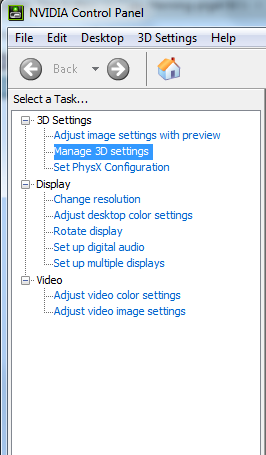 Step 3: Choose "Program Settings" 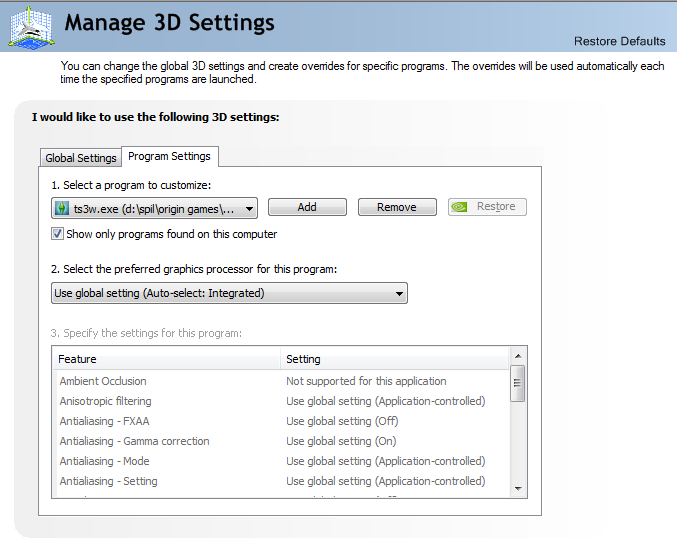 Step 4: Press add, and find TS3W (This is found here: 32-bit Windows: C:\Program Files\Electronic Arts\The Sims 3\Game\Bin 64-bit Windows: C:\Program Files (x86)\Electronic Arts\The Sims 3\Game\Bin) Source: http://simswiki.info/wiki.php?title...Prevention/TS3W Step 5: Notice how the computer has selected the integrated graphics card as the global setting. Change this to the right card (In this case the High Performance NVIDIA Processor) 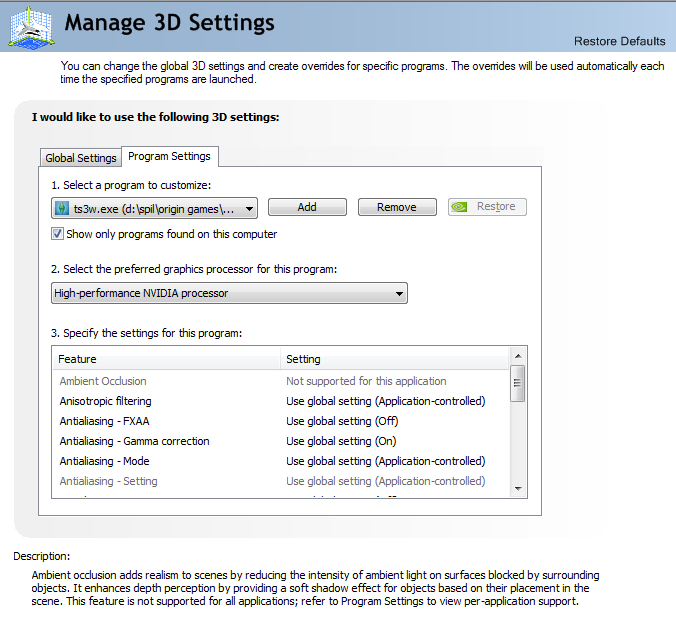 Step 6: Done (: Play your game. Optional: If you want to make sure that it runs correctly - Add a tray icon under "Desktop" -> "Display GPU activity icon in notification area" 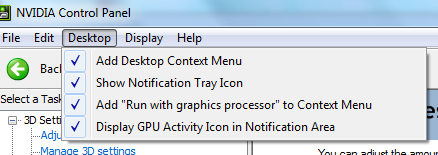 Then you will get an icon looking like this:  (It will be in greytones when not using the card, and in colors when a program is using it) Then when you open Sims 3 you can be able to press that tray icon and it will look like this. 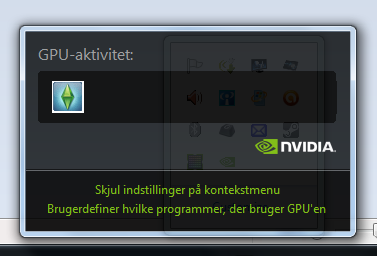 Please take in mind that this is not the whole solution to the crashes. Mine doesn't crash as often anymore, but crashes can still occur. I hope this will help someone (If this can help just one person i would be happy) (: I can't help with your specific graphics crash, but there will probaly be a solution to this aswell. Keep looking, or try if there is a similiar option on your graphics card. Happy Simming. |
This is most useful, Ingefaer- thank you!
@everyone else- Please post here if you've tried this and it works, or if you have any questions. |
Oh, the first time I've seen there is a sticky about my problem, yay!
But I have a question. I'm stuck! I have HP Pavilion G6, and it comes with Intel integrated and AMD Radeon HD 7450M dedicated graphics card. Since I didn't notice that before, I've been running The Sims 2 on the Intel one the whole time (so, quick math, 3 months, approximately 3 hours a day, every day). Ingefaer, thank you so much for your tutorial. You have made it very clear, and everybody could follow it. But it seems that I have some problems here, because I have AMD, not NVIDIA. --- So, I open AMD control panel my right-clicking on desktop - there isn't one in the Control Panel. But, it looks quite alike the one OP pictured. I'm stuck here: [removed pic] As you can see, I did set AL to be on High Performance (AMD card), but even when the game's on, it still can't handle shaders and all the other stuff AMD could handle. (And I went to "right-click on desktop>Set Resolution>Advanced" and it said "Intel HD Graphics Family" as the adapter.) So, I tried following your tutorial, and at the 3D settings, the only thing I come up is this: [removed pic] I did try searching the whole control panel for it, but I didn't find anything alike to switch from Intel to AMD and vice versa. When I right clicked on the tray icon, it only said this: [removed pic] --- When I first got the laptop, I only wanted AMD to be on (I didn't want Intel's GPU at all). So I booted into safe mode, and disabled Intel's display adapter, and 'successfully' enabled AMD's. When I normally booted my Windows, neither of the cards (or their drivers) worked properly and I had to reinstall both of them. Gudging by the last image in my post, I think my computer doesn't recognize the AMD card/the card's driver. But I did go to Device Manager and there it was, Radeon HD 7450M, working properly. --- I'm just saying, Intel's GPU does a pretty good job handling The Sims 2 on max settings (but without shaders and anti-aliasing though) and max resolution, but I'm thinking of buying The Sims 3 expansion packs and the last thing I want to do is burn my laptop with them. |
I'm quite sad that i can't sit and play with the options myself - meaning that i know absolutely squat about AMD. I looked in my boyfriends computer, but being a Vaio it only has the AMD card (no switchable graphics) - which means that i couldn't recreate your problem.
I run Sims 2, with the same settings as I described above - just adding the latest pack (in my case Mansion and Garden). Works fine - so there should be a solution to your problem as well. I don't know whether AL is your newest pack (but i would guess so since it's the one you have added and you have no other stuff packs listed on your profile). Have you tried to unassign the processor and ticking the box in the first picture? Does it prompt for the card when you run the application? I assume your drivers are up to date - but what worries me is that your tray icon doesn't reckon your AMD card. Does the AMD card go in and take over if you play higher-end games? As you say Intel does handle The Sims 2 - but if you consider running The Sims 3 packs (especially pets), using Intel it will likely result in crashes - and a lot of those. |
Oh... okay then. I've already contacted HP Support for this, after reading on the internets that HP has slight problems with switchable graphics.
I'll see what I can do. Thanks for the tutorial!  |
Why my game wont use nvidia? i tried it it worked for the first time but now it dont im sure i did all steps,its the 5th try and its still dont work
|
Quote: Originally posted by miss.pink
Do you use a laptop? Some mobile cards have a let-me-do-the-thinking-for-you feature that will make your system ditch the real card and use the intregrated one in an attempt to save batterypower when not hooked up to an outlet. It might still continue to do this even when hooked up, if 'batterylife mode' (or something like that) is enabled. |
Does that only mean that I add The Sims 3 but not it's expansion packs?
I hope this works. *sweats* |
You would need to add TS3W.exe to do this for TS3.
|
I have AMD Radeon HD 7700 Series and when playing The Sims on my new windows 7 pc, this is what I get - http://www.takeshionline.com/test/Screenshot.bmp. Anyone know how to fix it so the beach comes back. Please. I miss the beach.
|
In general, we prefer that you keep your problem in one thread:
http://www.modthesims.info/showthread.php?t=491470 At this point, we don't even know whether you have an integrated graphics chip. If not, then this thread won't help you. |
Sorry Mootila.
 |
I had to do a couple of extra tweaks (in section 3 of the Nvidia control panel) before TS2 would use the NVIDIA card instead of the integrated Intel chip, but I can confirm that the information given in the OP is correct.
Obviously for TS2, it'll be a different .exe than for TS3, but the rest is the same (e.g. Sims2EP9.exe if your highest EP is M&G; your mileage may vary). |
Thanks so much, Ingefaer!
 Your guide helped me get back the pretty water and terrain view for TS2. Still need to check TS3 since it was very late in the evening when I tried your guide. Your guide helped me get back the pretty water and terrain view for TS2. Still need to check TS3 since it was very late in the evening when I tried your guide.(I just realized for The Sims Medieval I'll only use the .exe for Pirates and Nobles since I have that Adventure Pack so I nixed the question just now.) (And the same procedures goes to Steam-based games. For those who want to know where to find the .exe files for the games, I'll refer you to this forum post from the Steam Users Forums. Full instructions is on post number four.) |
Another suggestion for eliminating onboard graphics card-related crashes -- this is how I resolved my issue.
First, figure out the exact brand and model number of your motherboard. Go to the manufacturer's website for the manual for your motherboard if you don't still have it. Load this on another computer or other device for access while working on the bios or read it first for the exact instructions and write them down. When your computer boots, there is a way to get into bios settings displayed on your screen. It is usually delete or F12, though it may be something else. If you have a big graphics splash screen when you boot, it's usually in a line right at the bottom of the screen. Go into the bios. Look for a setting regarding enabling or disabling the onboard video. This is where the manual comes in -- a well-written manual will tell you what this setting is called. Set the setting to disabled. (Some will make you choose between the onboard and whatever other card(s) may be installed in your system; in this case you choose your better graphics card.) Note: some older or cheaper motherboards used to turn the onboard graphics on or off by use of a physical jumper on the motherboard rather than a software setting. I had a motherboard a while ago that required me to either set or unset (I don't remember which) a particular jumper to turn off the onboard graphics. Note 2: This method means that you will never be able to use the onboard graphics card, but it is a useful way to force your system to use the better video card if it's refusing to do so otherwise. |
The "select processor" option doesn't appear for me. Nor do the last two Desktop options. Why is this?
I have the newest GTX 550 Ti driver by the way. |
Quote: Originally posted by JackieSmith
Do you have a laptop ? Because as far as i can see, the graphics card you mention is for stationary computers - And, as far as i know, the issue with several graphics cards is primarily for laptops (Someone, correct me if this is wrong  ) )If you do have several graphics cards in your stationary, look at the suggestion that miricats made (: Your usermanual is this one: http://www.nvidia.com/content/gefor..._User_Guide.pdf |
Quote: Originally posted by Ingefaer
Yeah except I can't make any sense of it... I actually wanna do the opposite, switch from my GeForce to my incorporated GPU. |
I've been having video card issues and want to use these instructions to verify which card my system is using. The problem is i'm not getting the option to choose the preferred graphics processor as posted in the OP's third picture under manage 3D settings.
My computer is an alienware desktop. My graphics card is NVidia GeForce GTX 295. I have 2 of those cards but took one out because of some problems, which made games run better but not better than when i had both cards in and they were working right. My OS is Windows 7 Ultimate 64 bit. I've done some research but not finding any answers to my particular problem. Which is why am i not getting the option to choose the preferred graphics processor. Any help is appreciated. |
Easier way to choose between cards : Windows 7
I also have 2 graphics cards: the integrated Intel HD card and a second card the Radeon HD 6770m. Unfortunately, Ingefaer's instructions were a bit confusing as I could not find the control panel for my second card! After checking the HP website (manufacturer of my computer), I found these instructions! Much easier to do!!!
Right clicking anywhere on the desktop opens a menu with various options that includes the option to "Configure switchable graphics" (second option from the top). After selecting this, another window opened for the Radeon which allowed me to designate that card for whatever programs I wanted. I also found a check box in this window that would "show a pop up warning for unassigned applications". The next time I ran The Sims 2, this box opened and let me designate the better graphics card for the game! YEAH!!!!  I hope this will help others with the same issue... and is much easier to do! Good luck to all! Karen
Quote: Originally posted by Ingefaer
|
THANK YOU SO SO SO SO MUCH! You saved my Easter
 I had Vista till few weeks but my Laptop was damaged and my insurance gave me a new windows 8 one. I was already desperate because it ALWAYS crashed, when i wanted to make a Family. And now...I tried it and it worked! I had Vista till few weeks but my Laptop was damaged and my insurance gave me a new windows 8 one. I was already desperate because it ALWAYS crashed, when i wanted to make a Family. And now...I tried it and it worked! |
If you have two graphic cards , you can try BIOS setting and set the default to your best card instead of integrated card.
Check on your motherboard manual for details. |
The AMD switchable graphics didnt work for me I have intel 4000HD and AMD Radeon graphics card...
|
Hi again!
I wrote my post above (#15) based on making my and my husband's desktop computers run sims3 correctly at the time; our desktop motherboards needed to be told to turn off the onboard graphics. I have since upgraded both of our motherboards (mine due to being on a 7-year-old cpu, his due to broken sound on his mobo), and the new BIOS for both boards does not have a setting to turn off the onboard graphics; however, both nvidia control panels don't show an option to select graphics cards. Just checking: do newer desktop motherboards auto-detect dedicated video cards and turn off the onboard graphics? 'Cos if not then something is behaving rather wrong -- even the System control panel's Device Manager only sees one video card on each computer. Just checking this with others who keep more up-to-date on general info. Thank you! |
Quote: Originally posted by miricats
Are you sure, that your new motherboards really have onboard graphics? I mean they are part of the motherboard, aren´t they? So you took the old onboard graphics out of the system when you got rid of the old motherboard. Or I completely misunderstood what onboard grahpics means. |
Quote: Originally posted by abel1980
I thought all motherboards came with onboard graphics these days; I hadn't been able to get one without it for years. It's possible they don't, as I don't actually *look* for such things when shopping. In which case, we're totally set and fine. I'll double-check the manuals and such. Thank you, and I'll post again if I find that I do have onboard graphics on either mobo. --MiriCats |
Hi! I have a problem with my notevook samsung that use Optimus technology. I have nvidia GeForce gt640m card plus intel 4000 integrated. I can play only with this one, because if I set to run sims3 with nvidia, I have same artifacts in game. I have this problem with all games I try to run wi nvidia card. Intel card works fine but sometimes it crashes and I don't understand why if I have a good graphic card as nvidia I'm obliged to use intel integrated card. I notice that the device configuration in documents/ea/thesims3 locates only one graphic card, the intel one (I can see found one, matched one and there are the intel informations). Can anybody help me?
 Obviously I have driver updats, I have tried without cc and to reinstall game, all without results. |
zaffo1989 did you follow the instructions at the start of this thread?
|
Yes, I do all the steps...
|
Please help me :-(
|
I have two Graphics cards- an Intel HG Graphics 4000 card and an NVIDIA GeForce GT 650M, that I run on my Mid 2012 15 inch Macbook Pro. Is there any way to get my macbook to use my NVIDIA card instead of the Intel card during gameplay? At the moment I am completely unable to even play my game on this laptop (despite the graphics cards+ and 8GB memory system), but I wonder if forcing the game to recognize the better card (i assume) during gameplay would help it be actually playable
|
Finally something that works
Quote: Originally posted by Ingefaer
Thank you SO MUCH Ingefaer for posting this. I have literally spent a week and a half tearing my hair out to find out why my new Alienware computer won't play the Sims 3 without crashing, freezing and giving me Error 12 messages. This was a total fix and my game runs like a dream now. |
I have a laptop with both Intel and an AMD Radeon hd 7650m graphics card and I tried making my M&G High Preformance using Configure Switchable Graphics, I even tried the tutorial for making the game recognize my graphics card since it's apparently "unsupported" due to being relatively new and I also tried the above tutorial for changing the terrain in Graphics Rules and none of this seems to work. I hope I'm not too dumb or that my Sims game is beyond salvation. Also I deeply apologize if this is considered necromancy because I don't know where else to look
|
Quote: Originally posted by blackivy
This is happening to me too (for Sims 2). I've managed (or at least I think I've managed) to add my 'unsupported because it's so new' graphics card to the Video Cards files and I've set my NVIDIA GeForce GT 740M as the default graphics card for the game but every time I look at my config log it tells me it's using Intel. It's like something happens in that split second between me clicking on the shortcut and the game actually starting. It's driving me mad. |
Woo!, I have managed to get my card working again. I found it completely on accident...
In BIOS settings of your computer (while booting, press ESC, F8 or F12), if you have switchable graphics, somewhere there should be an option of Fixed Mode and Dynamic Mode. So far I've had my laptop set on Dynamic Mode - resulting in laptop never switching graphics cards, and leaving me stuck with the craptastic Intel one. The description for Dynamic says the system automatically determines which application will need which graphics card. Fixed mode, on the other hand, says that it leaves it to the system environment on which card to use. (Example, if on battery, always run Intel etc.) By switching to this mode, when I booted up my Windows, under Screen Resolution > Advanced there was AMD card listed as in use, and not Intel anymore. However, it's important to know that fixed mode is called fixed for a reason. In order to switch your graphics cards properly (while your computer is still in use), you should always close all programs before switching your graphics cards (whether using device manager, whether using card's driver) - and especially make sure that no graphics-demanding games/apps are running (examples are Sims games). TL;DR - If OP's tutorial doesn't work, boot BIOS and switch to fixed mode. If in fixed mode, do not plug/unplug your laptop and do not change cards if running any apps. |
do you have a laptop or a desktop? can you do this with a laptop?
|
Quote: Originally posted by DJ.
Thank you so much....finally have sims working again! |
OK, so here's an interesting conundrum:
I was looking around for a solution to a smaller glitch I'm having in my Sims 2 after getting a new Windows 8 computer. I saw this and thought, hey this might help, and followed the steps. However, it seems simply "adding" my "Sims2EP9" to the Nvidia Control Planet threw the graphics completely in the trash :/ - Previously, I was able to set the games to the highest resolution (So I'm assuming my Laptop is using the proper graphics card already, though I don't know how to be sure..?) But after adding the game to the 3D settings, the only option I had in the game was 800x600 - no matter which card I set it to use! o.O The only way to solve it was to remove the game from the panel, and now I'm back to 1600x900, though still struggling with my original problem. - Does anyone know what the issue is there though?? It makes no sense to me, but I'm not SUPER skilled with computers... (This is my first laptop with a nice graphics card, and I just naively assumed that the computer would automatically use the better card ^^; ) |
 This does not pertain to NVIDIA users, so do not attempt anything in this message. This does not pertain to NVIDIA users, so do not attempt anything in this message.  This is a good thread, but doesn't address users with Switchable graphics with AMD. I thought I would share something that is a bit interesting and a tip for those HP users with the darn AMD switchable graphics (such as myself). There are two types of switchable graphics to know about. Dynamic switching (muxless) and Fixed switching (muxed).  The reason why trying to set the AMD graphics card to play a game, and not experiencing different results is because (in some cases) the computer is set to use the Intel card first. In most of the HP Pavilion cases, the drivers offered by the website are outdated, but there is one solution to be able to use the AMD card all of the time. You must go into BIOS and switch to dynamic. Instructions can be found by HP here. NOTE: This sets the AMD card as the default (there may be some settings to tweak in the AMD Catalyst Control Center, I don't quite remember at the moment). There are some other fixes and methods after this one which could be risky, but also could help improve your performance if you know what you're doing. There are modded drivers for switchable graphics, specifically made for the Intel and AMD switches, and more specifically for the HP Pavilion series.  This could be very risky, and as a result I will not list any websites with this. Truly, search and find at your own risk. This could be very risky, and as a result I will not list any websites with this. Truly, search and find at your own risk.  |
For some reason I don't have that option in the Nvidia CP. I have a GTX 550 Ti and an i5-661.
|
My lap top needs to be reset to run the sims with the graphics card instead of the integrated graphics every time I launch the game. If I boot from the battery or are running on battery power at any time, the graphic choice resets. I set it every time I launch the game to be sure it runs on the right setting.
|
Hm, I have done this for sims 2 ultimate collection, which makes the neighbourhood graphics look good and all, however, it sets the resolution to 800x600 which annoys me - also the graphics is still bad in CAS/sims, on lots and in 'hood view at the house edges. I'm starting to give up. Damn you technology for outgrowing sims 2
EDIT: After using this guide: http://simsvip.com/2014/07/20/the-s...solution-guide/ and this guide: http://simsvip.com/2014/07/20/the-s...-black-squares/ it now works! *cheers* Now the only problem is that it is way to small  |
Thank you for this sticky. After installing Sims 3 to my new computer, this thread verified that I was heading in the correct direction to solving some of my lag issues.
|
I'm trying to get the Sims 2 to stop using the integrated gpu. It works when the game is full screen but when I try to play in windowed mode, I get the E_INVALIDARG error. Any idea what to do next?
|
Quote: Originally posted by Fouksia
I'm having this exact same problem. I run windowed mode from a shortcut on my desktop, and that shortcut doesn't seem to communicate with the NVidia. |
| All times are GMT +1. The time now is 3:11 PM. |
Powered by: vBulletin Version 3.0.14 · Copyright ©2000 - 2025, Jelsoft Enterprises Ltd.