 Major Creation: The Definitive Tutorial
Major Creation: The Definitive Tutorial
Before you start!!
Any custom content is a challenge to make, and if you want to do it right it will require concentration, patience, effort, and perseverance. There is no reason why anyone shouldn't be able to make a major, if it doesn't work, re-read the tutorial, check you didn't miss any steps, and if all else fails; just start over. Don't give up. You can make it work!!
Feel free to redistribute this tutorial, and the files that accompany it, in full or in part - but please give clear credit to me (
whiterider) and a link to
http://www.modthesims2.com/creator/whiterider
Included in the .rar file attached are the following files:
- The .package I created in the process of writing the tutorial, so you can have a look inside it to see what's going wrong
- skilltemplate.txt - as described in the BCONs section
Programs you'll need:
SimPE (
http://sims.ambertation.de)
A Graphics program - I use PaintShopPro 7, any other program such as Photoshop will do, as long as it supports layers.
You need to install
FrikaC's Majors Made Easier hack (
http://www.modthesims2.com/creator/FrikaC)
Planning:
You need an idea of what you want to do before you start - that means you need a title for your major, a short description of the major as a whole, eight class titles, and one primary and three secondary skills.
Now you need to choose the major you're going to clone from. Because we can change everything except which careers your major links to, we will choose the Maxis major with the most appropriate set of linked careers. You can find a list of majors and the careers they link to on Page 9 of your Uni booklet, or you can use this list:
Psychology - Paranormal, Law Enforcement, Show Business, Education, Intelligence, Law
Drama - Show Business, Politics, Athletics, Drama, Entertainment
Art - Artist, Paranormal, Culinary, Architecture, Journalism
Philosophy - Slacker, Culinary, Paranormal, Journalism
Biology - Natural Science, Law Enforcement, Medicine, Education, Oceanography
Economics - Business, Politics, Show Business, Intelligence, Music
Literature - Criminal, Slacker, Show Business, Adventure, Entertainment, Music
Mathematics - Natural Science, Science, Criminal, Architecture, Gamer
History - Military, Artist, Politics, Law
Physics - Science, Medicine, Paranormal, Gamer
Political Science - Politics, Show Business, Military, Intelligence, Law
Creating your package
Run SimPE, and open the object workshop
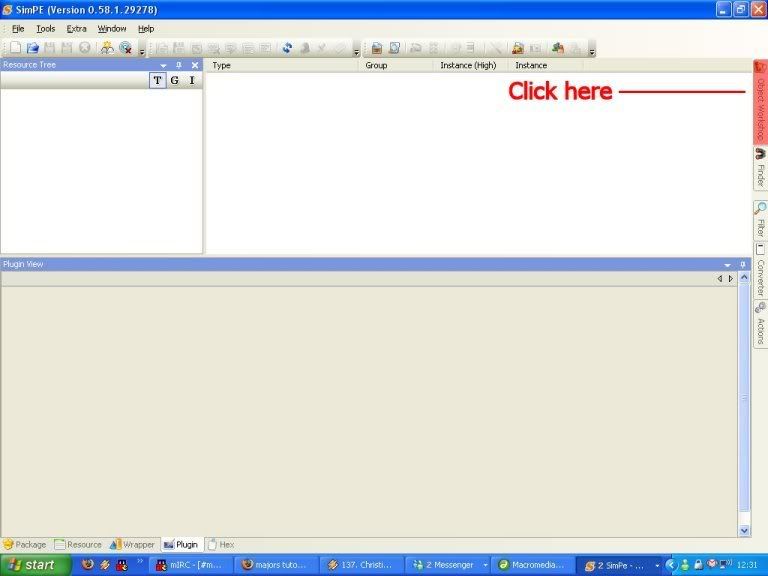
Click Start and wait for the loading bar to go across - this may take a few minutes, be patient.
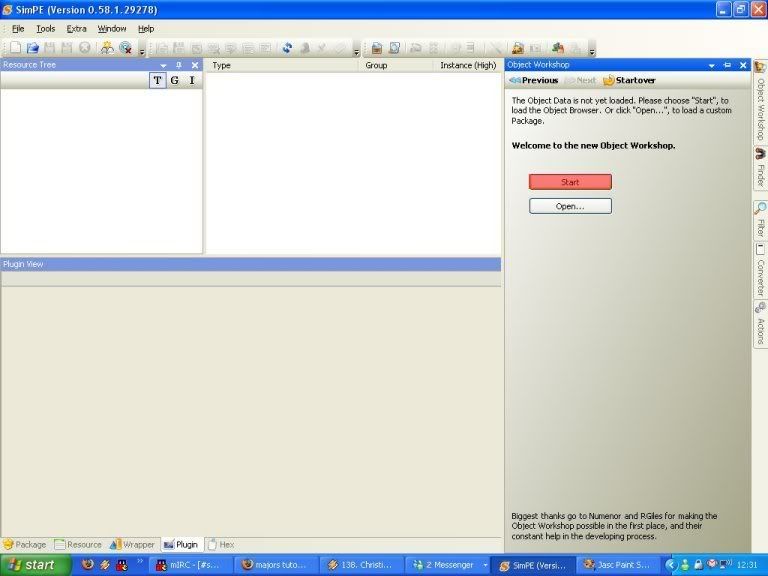
Now, in the Object Workshop, select “Other” then “Sim Type”. Pick whichever major you're going to clone, for this tutorial we will use Art. Select it, and hit Next.
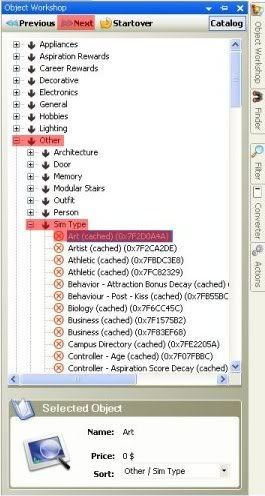
Make sure you are cloning the object not recolouring it, and check all the boxes.
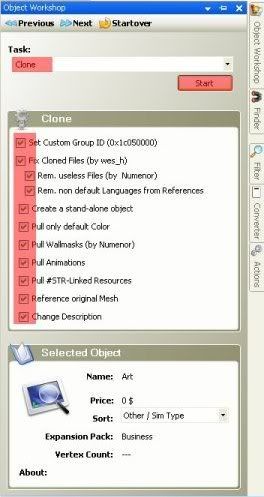
Ignore this screen and just hit Finish.
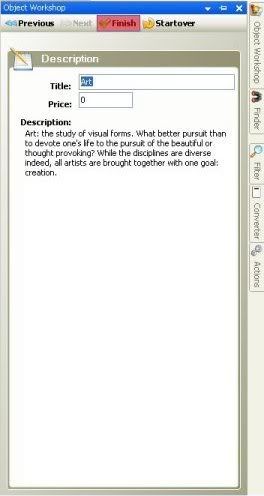
You can ignore the Scenegraph Wizard too - just hit OK
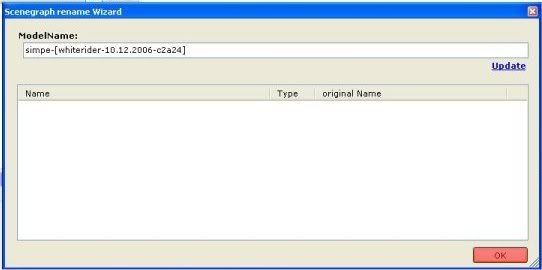
Save your file into a new folder, somewhere you will remember it. It doesn't really matter what you call it - but you need to have your name and the name of the major somewhere in the filename. I use the format major_majorname_myname_date - so this major, created on the 10th December 2006, is “major_tutorial_whiterider_1206”
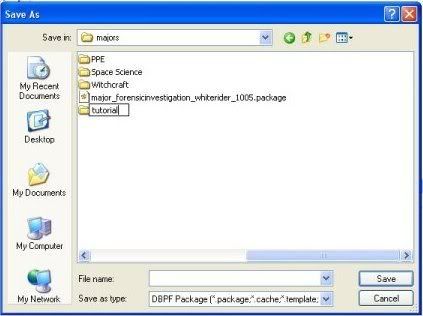
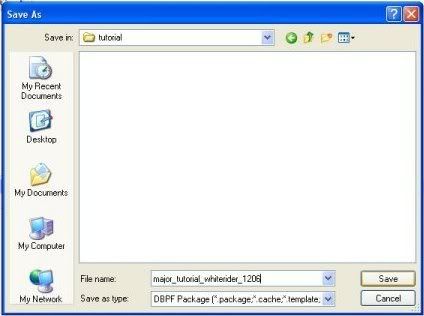 Making it your major
Making it your major
Once you've saved your file, you will be brought to the Object Data view (OBJD resource file). I the text box at the top of the lower pane, replace “Major - Art” (Or the name of whichever major you cloned from) with “Major - yourmajorname” - in this case “Major - Tutorial”
Now click “get GUID”
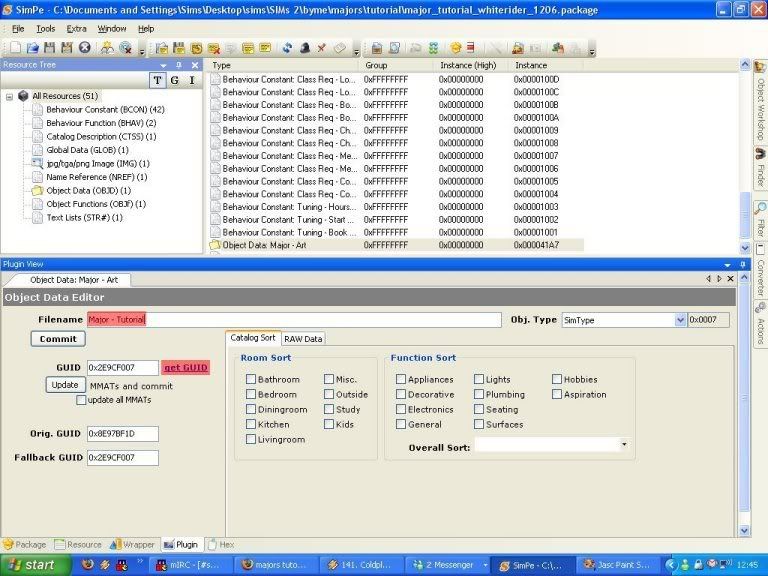
The GUID dialogue will pop up, if you have already registered a GUID block just log in, if not “Register new user”. The object name will fill itself with whatever you've put in the Object Data file, once you're logged in and happy with the object name, click “Register new object”, and your very own custom GUID will appear in the GUID box. Copy and paste it into the Fallback and Original GUID fields, too.
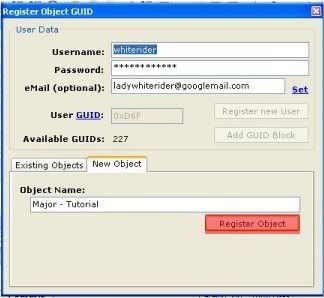
Hit commit and move onto the Catalogue Description (CTSS resource file). Open it from the panel on the left, and select the first line of text - it will have the name of the major you cloned from in it. In the left hand text box at the top of the bottom panel, type the name of your major. Then select the second line of text and do the same, but this time you're entering the description for your major - what appears when you're selecting a major with the blue panel in game. Hit Commit file in the top right corner of the bottom panel.
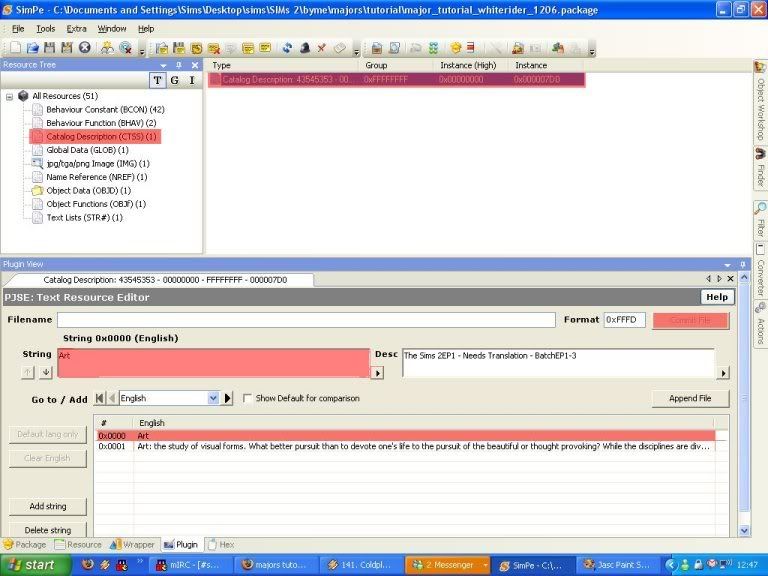
Now open the Text Lists (STR# Resource File). This file contains the names of all the classes in your major. Line 0x002 has the title of the first semester, 0x004 has the second, 0x006 has the third, 0x008 has the fourth etc.
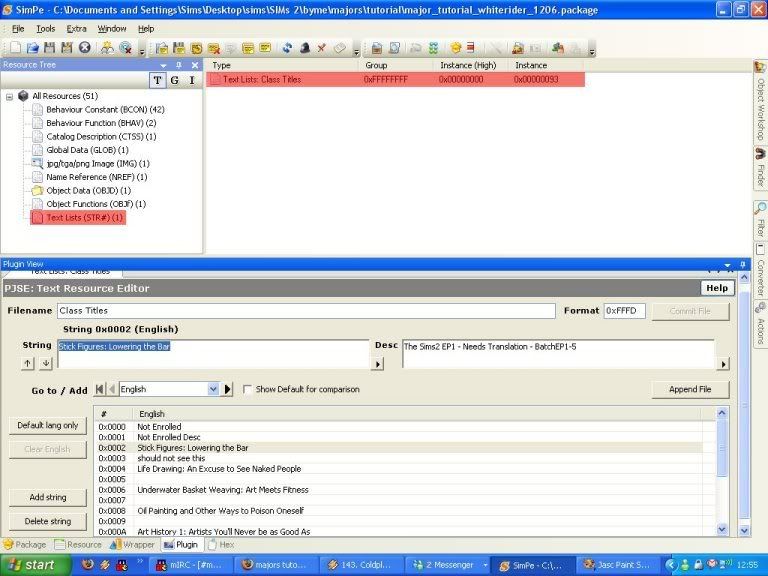
Click on each of the lines and replace the text with your own, like you did with the Catalogue Description. Once you're done, click “Default lang only” - this is very important, if you don't do it your major will not work with non-US versions of the game.
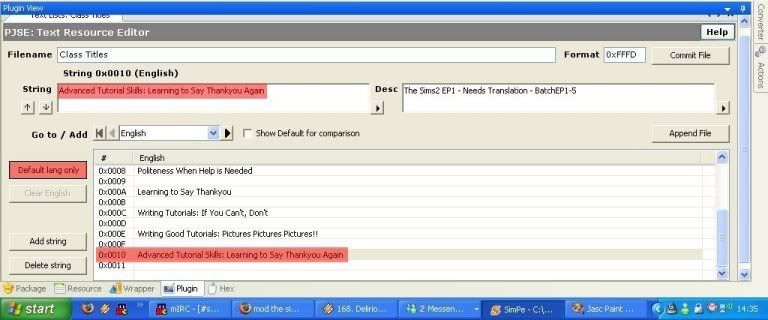
If you want to include a copyright notice in your file, this is a good time to do it. Pick any one of the lines and write your notice in the right-hand text box. Then hit “Commit File”, and Save.
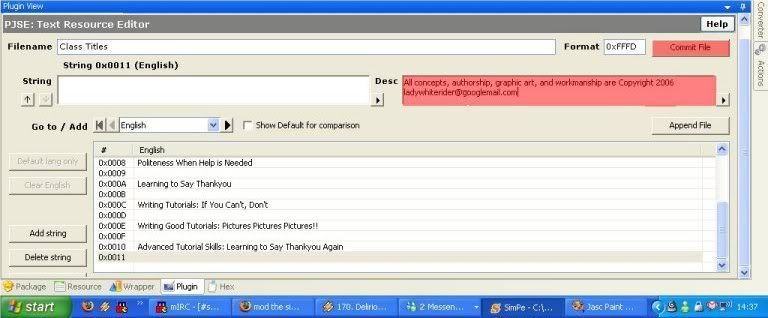 Creating a custom icon
Creating a custom icon
Open the jpg/tga/png Image file (IMG Resource File), right-click the file in the right hand panel, and select “Extract”. Save as a .png
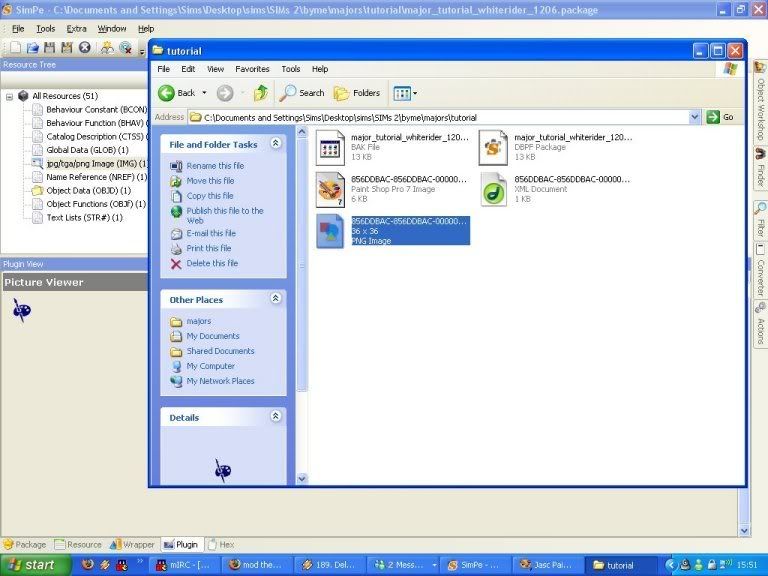
When creating your icon, you need a simple block image, one colour. To make it fit in with the game's colour scheme you should use classy Maxis blue

R:5 G:6 B:113
If you have no idea what that is, just use the eyedropper tool to take the colour from the old icon. The background must be transparent - it will look horrifically tacky otherwise.
A mini-tutorial on making custom icons can be found here.
Now you can go back into SimPE, right-click the image file again, and select Replace, then pick your new file.
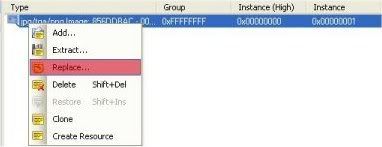
When asked if
SimPE should reload the file, say yes.
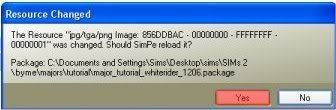
Tada! Your custom icon appears!!
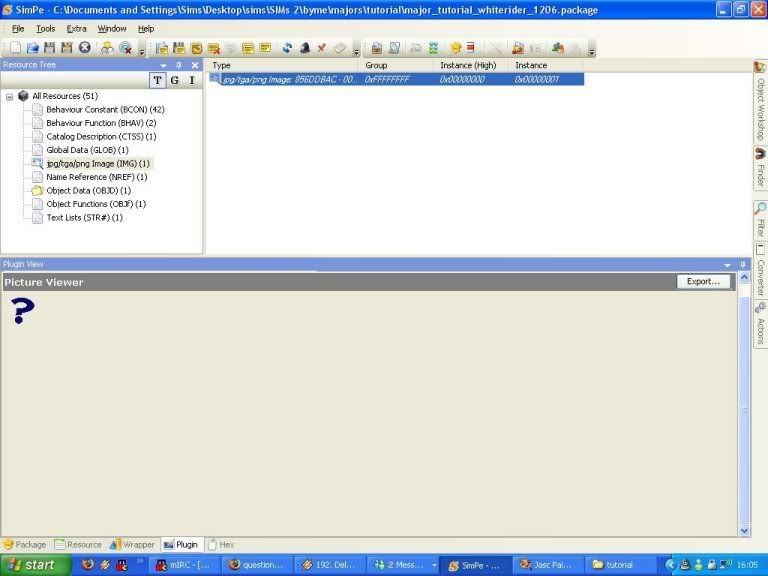 Setting up Skills
This section is extremely delicate. You have no idea how badly I screwed up my Witchcraft major when I discovered this technique. SAVE.
Save your file!!
Setting up Skills
This section is extremely delicate. You have no idea how badly I screwed up my Witchcraft major when I discovered this technique. SAVE.
Save your file!!
Open the Behaviour Constants (BCON Resource File) and scroll down to “Behaviour Constant: Class Req - Cleaning Max”. Some of the lines in the lower panel will have alphanumeric codes in them. Select these lines, and set the bottom value of the two numbers on the left to 0.
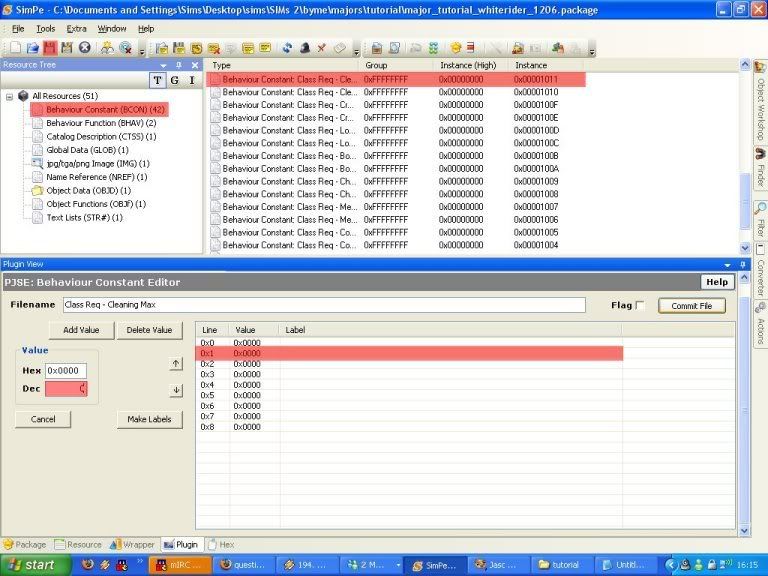
Do the same for all the Class Req BCONs, commit each file, and then save.
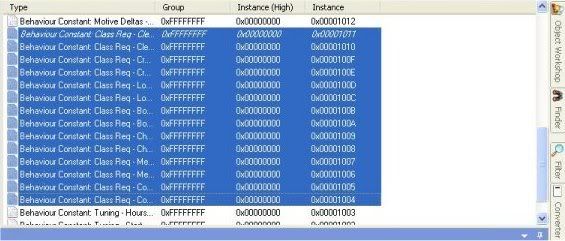
This is the complicated bit!
You need to create a new document in Notepad, Word, or another word processor, or you can use a pencil and paper.
Create a table. Along the top, you need “Skill 1”, “Skill 2”, “Skill 3” and down the side; the numbers 1-8. The numbers represent each semester of your major - 0x01 is the first Freshman semester, 0x08 is the last Senior semester etc.
There is a template table you can use for this if you wish, included in the downloadable .rar file.
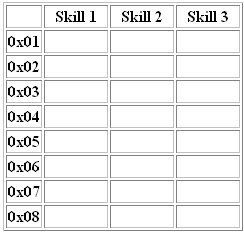
University is a preparation for the world of work (ahem), and so we want to give your simmies a good grounding in everything. In the first 7 boxes - that's Skills 1, 2 &3 in 0x01 and 0x02, and Skill 1 in 0x03 - fill in each simmie skill as you see fit. For example:
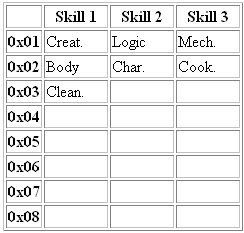
Now that you've given your students good foundations, it's time to specialise. Choose one main skill required for your major, and three secondary skills. For the purposes of this tutorial, I shall use Creativity as my main skill, and Logic, Cooking and Mechanical as my secondary skills. Now fill out the rest of your skills table as per this system:
0x03 - Skill one already decided; Skills 2 & 3 are any two of your main or secondary skills at level 2
0x04 - The two main/secondary skills not used in 0x03, both at level 2; and one main/secondary skill from 0x03 at level 3
0x05 - Two main/secondary skills, excluding the level 3 skill in 0x04, both at level 3
0x06 - The last main/secondary skill at level 3, and another main/secondary skill at level 4
0x07 - Two main/secondary skills at level 4
0x08 - One secondary -
not main - skill at level 4, and your main skill at level 5.
You will now have something similar to this:
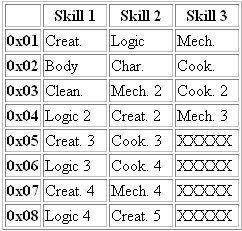
So that's the planning done - now to implement it!
Get back to Behaviour Constant: Class Req - Cleaning Max. Now look at your table, and find each entry for Cleaning. My example table only has Cleaning once - 0x03, at level 1. Select the corresponding line, and type the correct value into the box where you put your 0s earlier. Remember that the values are multiplied by one hundred, so a skill at level 1 needs 100 in that box, level 2 needs 200 etc. Fill in all the values and commit. Now do the same for Behaviour Constant: Skill Req - Cleaning Min.
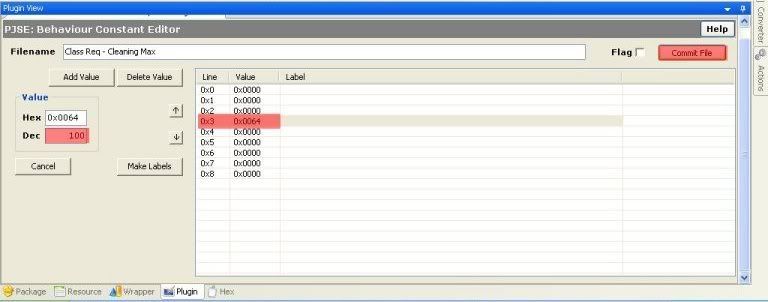
Go through and do the same for all the Skill Requirement BCONs, and Save.
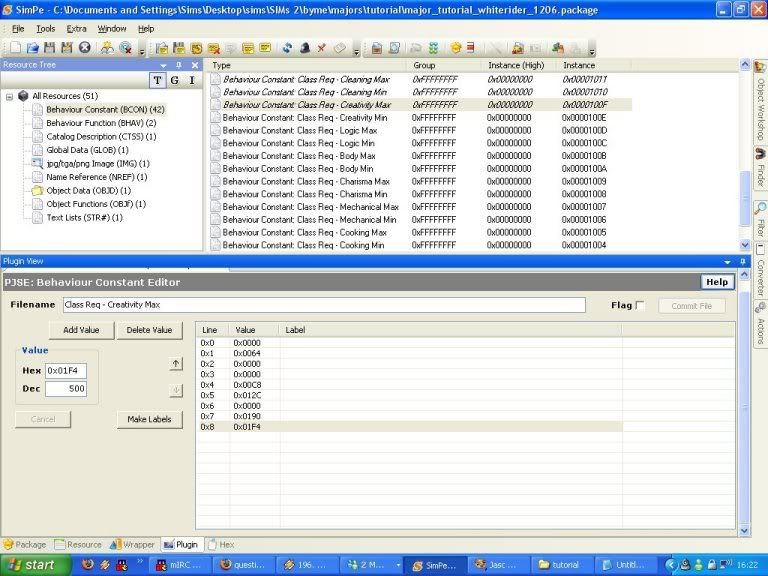
Have a look through the other BCON files - you can change class times and lengths, the number of GPA points lost if your sim misses a final exam, the impact of your classes on a sim's mood, and zillions of other interesting things. Have a play around and see what you can come up with.
Testing
You're almost done!
Run the game, making sure you have FrikaC's Majors Made Easier hack installed, and enter a University lot. Use Majors Made Easier to assign your major.
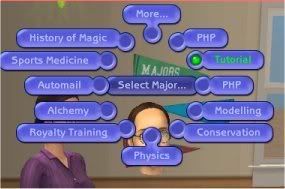
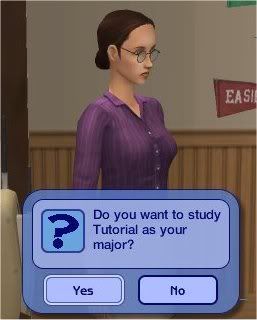
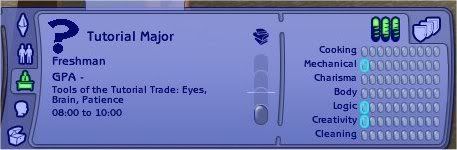
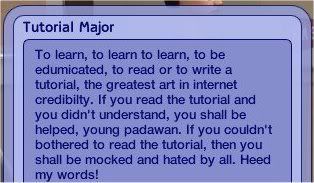
If it worked,
Congratulations! Well done! If not, go back, double-check all the steps, and have another go.

And if you get stuck, post here and I'll answer any questions.
Aaaaand don't forget, if you chose to upload to upload your major (go on!!), the
Creator Guidelines are king!!
Good luck!
Attached files:
 |
majorstutorial_whiterider.rar (2.1 KB, 615 downloads)
- View custom content
|
| Package file | Size | Type | Description |
|---|
| major_tutorial_whiterider_1206.package | 12,493 | | Tutorial
To learn, to learn to learn, to be edumicated, to read or to write a tutorial, the greatest art in internet credibilty. If you read the tutorial and you didn't understand, you shall be helped, young padawan. If you couldn't bothered to read the tutorial, then you shall be mocked and hated by all. Heed my words! |
Size Packed Ratio Date Time Attr CRC Meth Ver
-------------------------------------------------------------------------------
major_tutorial_whiterider_1206.package
12493 1922 15% 10-12-06 16:27 ....... E1CBF0B9 m5b 2.9
skilltemplate.txt
295 102 34% 22-12-06 13:50 ....... BD4B6737 m5b 2.9
-------------------------------------------------------------------------------
2 12788 2024 15%
|
What I lack in decorum, I make up for with an absence of tact.
 29th Jan 2007 at 5:46 PM
Last edited by Phaenoh : 12th Nov 2011 at 6:55 PM.
Reason: added EP careers
29th Jan 2007 at 5:46 PM
Last edited by Phaenoh : 12th Nov 2011 at 6:55 PM.
Reason: added EP careers
 14th Feb 2007 at 2:16 AM
14th Feb 2007 at 2:16 AM
 20th Feb 2007 at 3:20 PM
20th Feb 2007 at 3:20 PM
 23rd Feb 2007 at 1:11 PM
23rd Feb 2007 at 1:11 PM
 25th Feb 2007 at 7:29 PM
25th Feb 2007 at 7:29 PM
 25th Feb 2007 at 7:47 PM
25th Feb 2007 at 7:47 PM
 27th Feb 2007 at 7:38 AM
27th Feb 2007 at 7:38 AM
 27th Feb 2007 at 7:16 PM
27th Feb 2007 at 7:16 PM
 28th Feb 2007 at 7:28 PM
28th Feb 2007 at 7:28 PM
 1st Mar 2007 at 11:45 AM
1st Mar 2007 at 11:45 AM
 6th Mar 2007 at 5:19 AM
Last edited by porkypine : 6th Mar 2007 at 6:05 AM.
6th Mar 2007 at 5:19 AM
Last edited by porkypine : 6th Mar 2007 at 6:05 AM.
 6th Mar 2007 at 11:16 AM
6th Mar 2007 at 11:16 AM
 7th Mar 2007 at 12:35 AM
Last edited by porkypine : 7th Mar 2007 at 2:51 AM.
7th Mar 2007 at 12:35 AM
Last edited by porkypine : 7th Mar 2007 at 2:51 AM.
 7th Mar 2007 at 2:30 AM
7th Mar 2007 at 2:30 AM
 7th Mar 2007 at 5:33 AM
Last edited by porkypine : 7th Mar 2007 at 6:01 AM.
7th Mar 2007 at 5:33 AM
Last edited by porkypine : 7th Mar 2007 at 6:01 AM.
 7th Mar 2007 at 12:16 PM
7th Mar 2007 at 12:16 PM
 11th Mar 2007 at 10:26 PM
11th Mar 2007 at 10:26 PM
 12th Mar 2007 at 5:50 AM
12th Mar 2007 at 5:50 AM
 14th Mar 2007 at 9:20 PM
14th Mar 2007 at 9:20 PM
 16th Mar 2007 at 6:45 AM
Last edited by SpdrLgs2 : 16th Mar 2007 at 6:58 AM.
16th Mar 2007 at 6:45 AM
Last edited by SpdrLgs2 : 16th Mar 2007 at 6:58 AM.
 18th Mar 2007 at 9:39 PM
18th Mar 2007 at 9:39 PM
 20th Mar 2007 at 9:56 PM
Last edited by jack21722 : 20th Mar 2007 at 10:18 PM.
20th Mar 2007 at 9:56 PM
Last edited by jack21722 : 20th Mar 2007 at 10:18 PM.
 22nd Mar 2007 at 6:58 PM
22nd Mar 2007 at 6:58 PM
 22nd Mar 2007 at 8:19 PM
22nd Mar 2007 at 8:19 PM
 23rd Mar 2007 at 9:19 PM
23rd Mar 2007 at 9:19 PM

 Sign in to Mod The Sims
Sign in to Mod The Sims
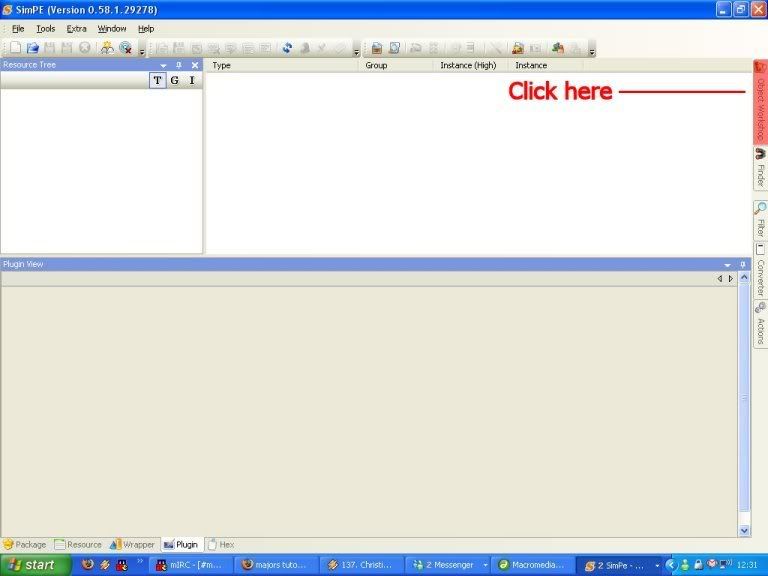
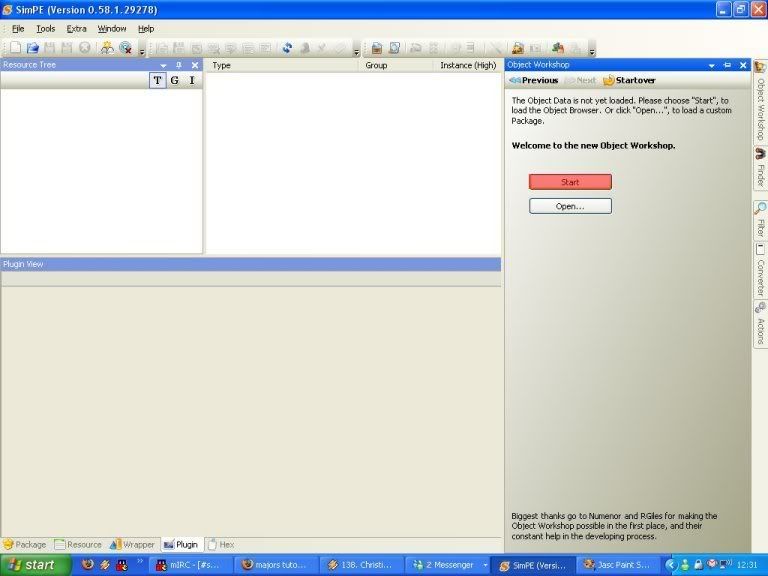
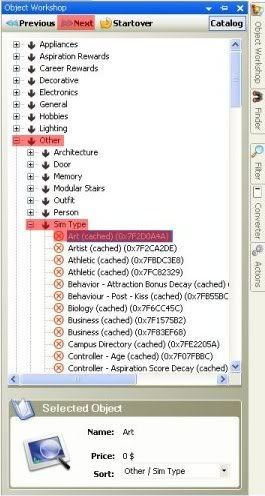
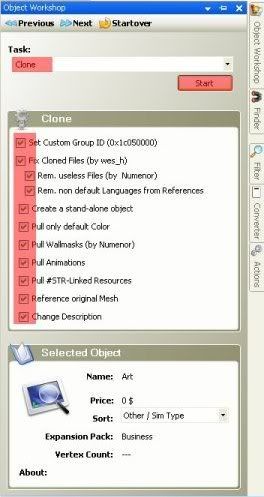
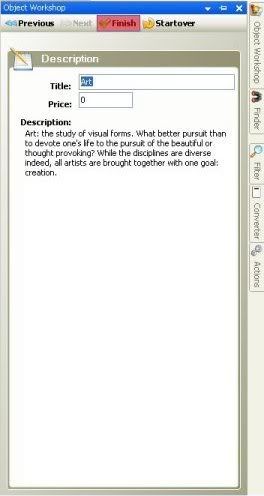
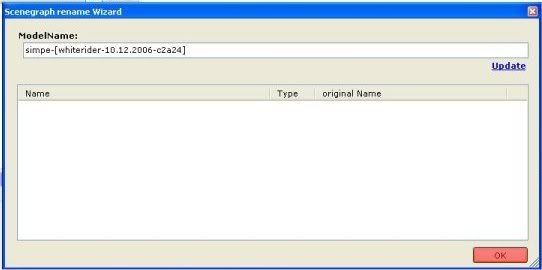
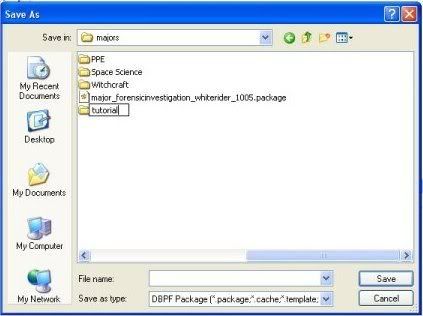
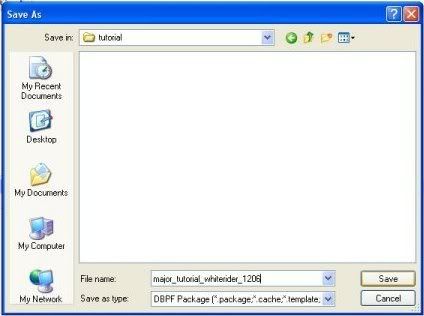
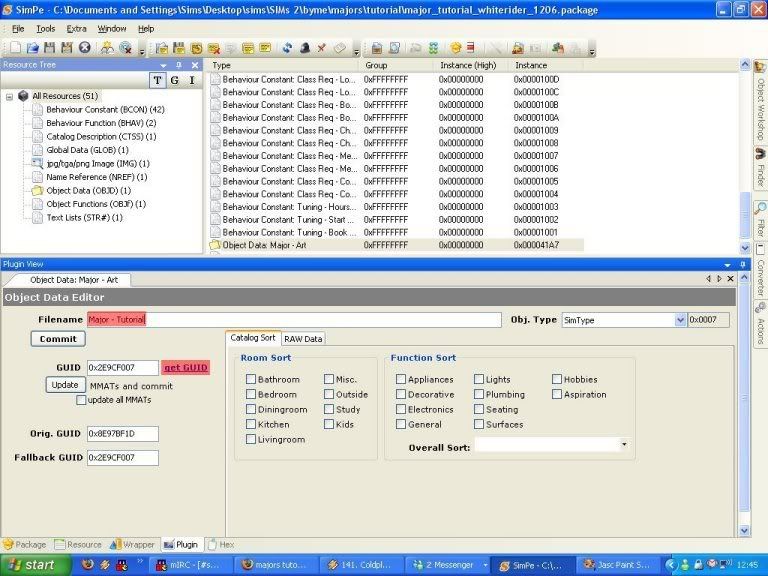
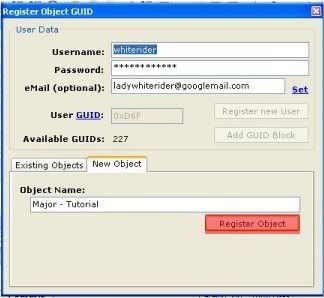
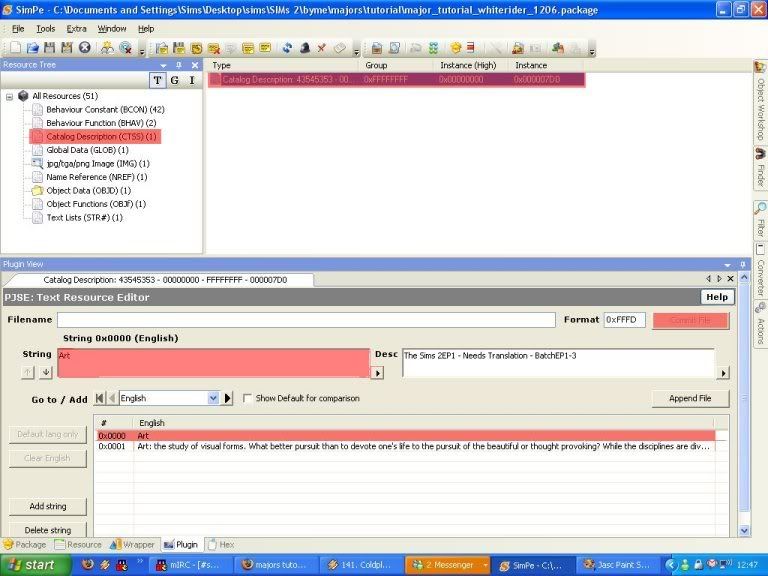
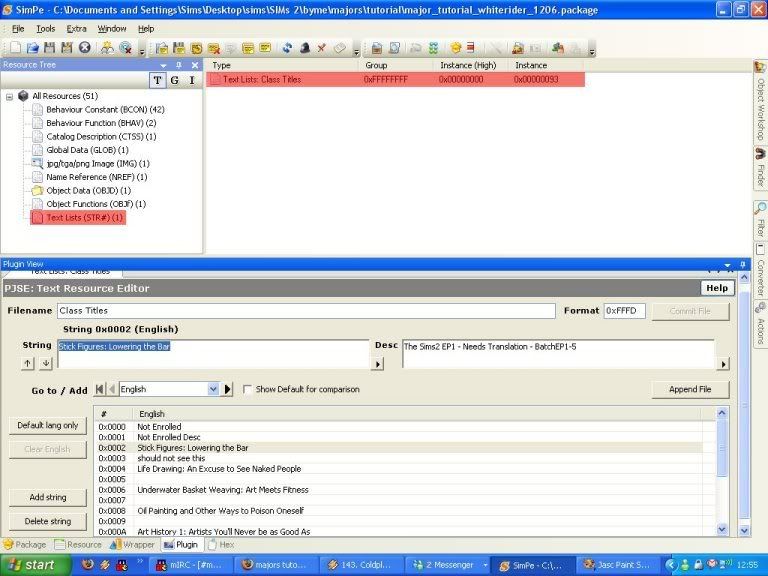
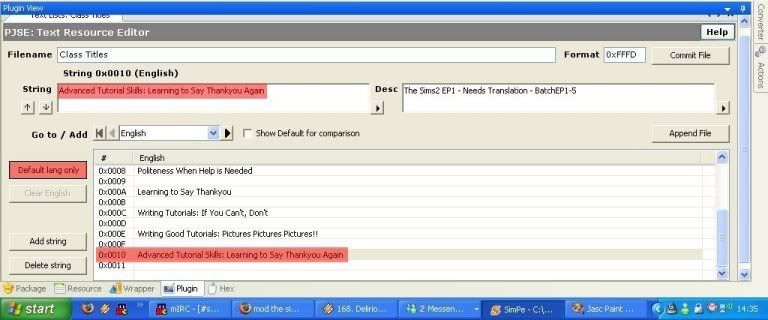
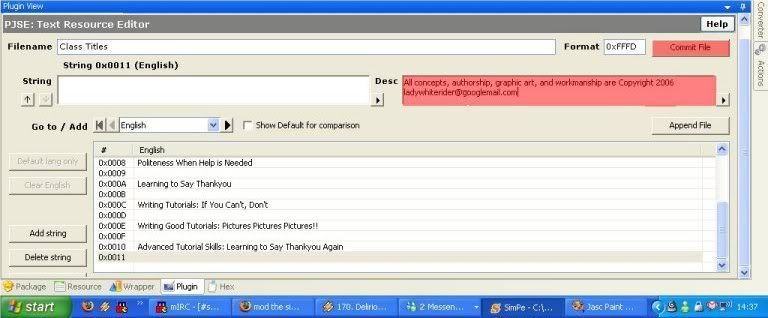
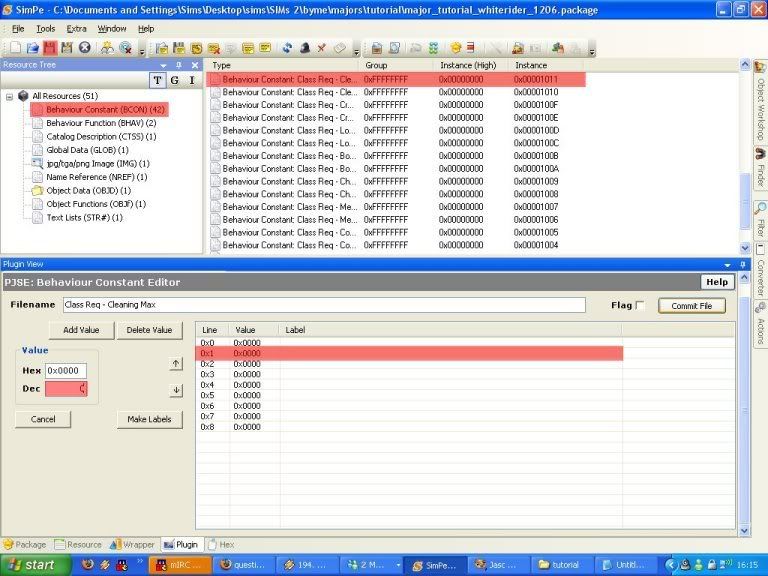
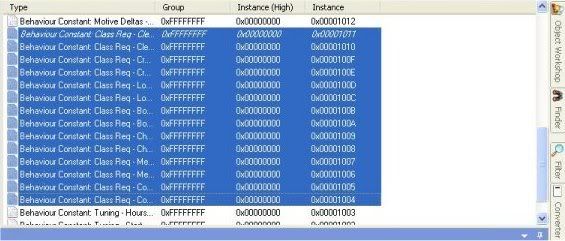
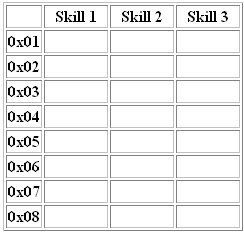
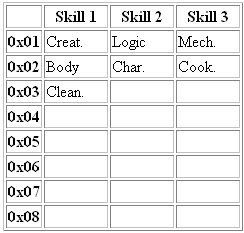
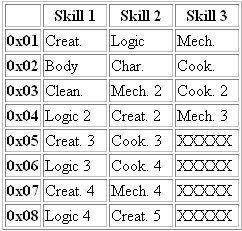
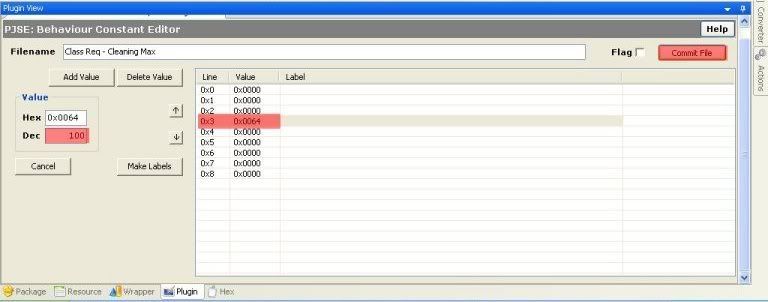
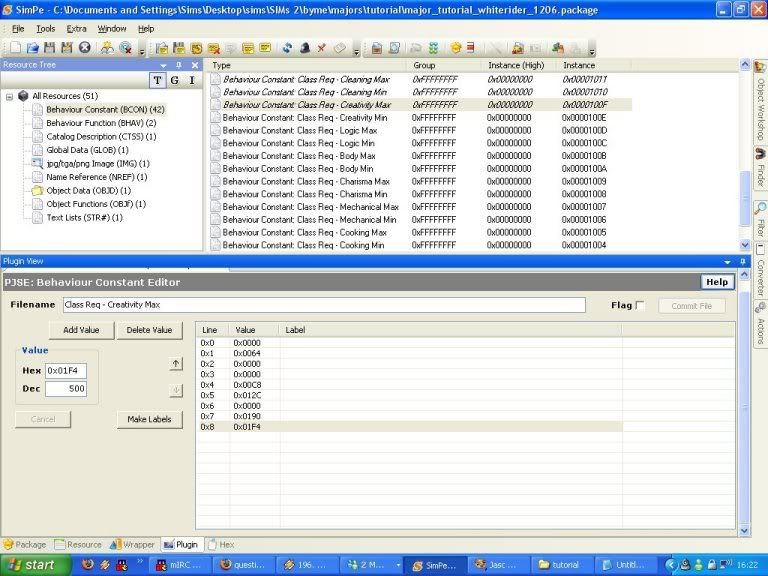
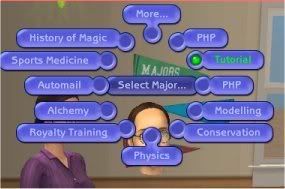
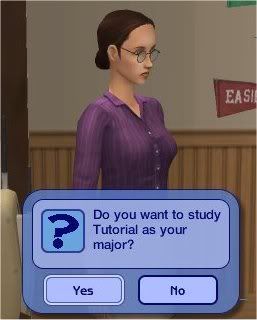
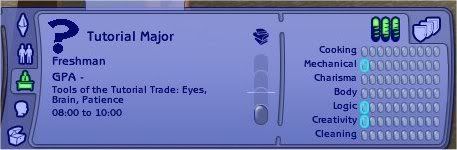
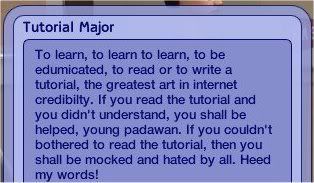
 And if you get stuck, post here and I'll answer any questions.
And if you get stuck, post here and I'll answer any questions.

 becuase you can't make it so you grow into a cusom career.
becuase you can't make it so you grow into a cusom career. 