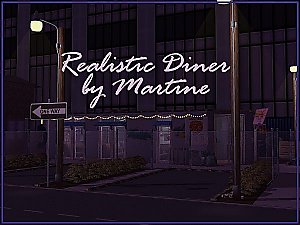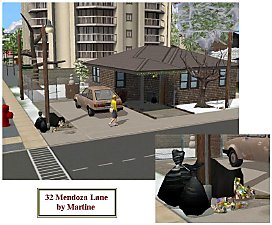Mucha Painting Set II
Mucha Painting Set II
SCREENSHOTS

Mucha Preview II.jpg - width=189 height=184

Arts Series 95.jpg - width=993 height=439

DancePainting 95.jpg - width=800 height=498

MusicPoetry 95.jpg - width=800 height=498

Sketch 96.jpg - width=800 height=531
Downloaded 13,787 times
1,502 Thanks
94 Favourited
56,025 Views
Say Thanks!
Thanked!
Picked Upload!
This is a picked upload! It showcases some of the best talent and creativity available on MTS and in the community.
Alphonse Mucha Painting Set II
This painting set contains 4 seperate paintings (each featuring a print from the Arts Series) and a study by my favorite artist Alphonse Mucha. They do not replace any paintings in-game, and the frames are fully recolorable. I hope you will enjoy using them
 Arts Series
Arts Series
This painting set contains 4 seperate paintings (each featuring a print from the Arts Series) and a study by my favorite artist Alphonse Mucha. They do not replace any paintings in-game, and the frames are fully recolorable. I hope you will enjoy using them

 Arts Series
Arts SeriesImportant info
- Image source: All Posters.
- The pillows in the screenshots below can be downloaded from Summer Afternoon (Lin Livingroom set).
- The plants and clutter in the screenshots below are created by Lemoncandy.
- The green bottle in the screenshot below is created by xdarkshadowx.
- You can take a look at my own art on my blog.
- You may include these paintings in uploaded lots (on MTS, with proper credit given) but you may not upload them elsewhere.

'Dance' and 'Painting'

'Music' and 'Poetry'

Bonus: a Mucha Study
Additional Credits:
Xanathon - For the cloning tutorial.
Inge Jones and pljones - For S3PE and s3oc.
This is a Maxis Recolour which means that it is a recolour of an item that already exists in your game. Please check the Pack requirements to see which game pack it recolours.
|
Bonus.rar
Download
Uploaded: 29th Sep 2009, 464.6 KB.
14,115 downloads.
|
||||||||
|
Mucha II.zip
Download
Uploaded: 29th Sep 2009, 2.01 MB.
18,440 downloads.
|
||||||||
| For a detailed look at individual files, see the Information tab. | ||||||||
Install Instructions
Quick Guide:
1. Click the file listed on the Files tab to download the file to your computer.
2. Extract the zip, rar, or 7z file. Now you will have either a .package or a .sims3pack file.
For Package files:
1. Cut and paste the file into your Documents\Electronic Arts\The Sims 3\Mods\Packages folder. If you do not already have this folder, you should read the full guide to Package files first: Sims 3:Installing Package Fileswiki, so you can make sure your game is fully patched and you have the correct Resource.cfg file.
2. Run the game, and find your content where the creator said it would be (build mode, buy mode, Create-a-Sim, etc.).
For Sims3Pack files:
1. Cut and paste it into your Documents\Electronic Arts\The Sims 3\Downloads folder. If you do not have this folder yet, it is recommended that you open the game and then close it again so that this folder will be automatically created. Then you can place the .sims3pack into your Downloads folder.
2. Load the game's Launcher, and click on the Downloads tab. Find the item in the list and tick the box beside it. Then press the Install button below the list.
3. Wait for the installer to load, and it will install the content to the game. You will get a message letting you know when it's done.
4. Run the game, and find your content where the creator said it would be (build mode, buy mode, Create-a-Sim, etc.).
Extracting from RAR, ZIP, or 7z: You will need a special program for this. For Windows, we recommend 7-Zip and for Mac OSX, we recommend Keka. Both are free and safe to use.
Need more help?
If you need more info, see:
1. Click the file listed on the Files tab to download the file to your computer.
2. Extract the zip, rar, or 7z file. Now you will have either a .package or a .sims3pack file.
For Package files:
1. Cut and paste the file into your Documents\Electronic Arts\The Sims 3\Mods\Packages folder. If you do not already have this folder, you should read the full guide to Package files first: Sims 3:Installing Package Fileswiki, so you can make sure your game is fully patched and you have the correct Resource.cfg file.
2. Run the game, and find your content where the creator said it would be (build mode, buy mode, Create-a-Sim, etc.).
For Sims3Pack files:
1. Cut and paste it into your Documents\Electronic Arts\The Sims 3\Downloads folder. If you do not have this folder yet, it is recommended that you open the game and then close it again so that this folder will be automatically created. Then you can place the .sims3pack into your Downloads folder.
2. Load the game's Launcher, and click on the Downloads tab. Find the item in the list and tick the box beside it. Then press the Install button below the list.
3. Wait for the installer to load, and it will install the content to the game. You will get a message letting you know when it's done.
4. Run the game, and find your content where the creator said it would be (build mode, buy mode, Create-a-Sim, etc.).
Extracting from RAR, ZIP, or 7z: You will need a special program for this. For Windows, we recommend 7-Zip and for Mac OSX, we recommend Keka. Both are free and safe to use.
Need more help?
If you need more info, see:
- For package files: Sims 3:Installing Package Fileswiki
- For Sims3pack files: Game Help:Installing TS3 Packswiki
Loading comments, please wait...
Author
Download Details
Packs:
None, this is Sims 3 base game compatible!
Uploaded: 29th Sep 2009 at 8:42 PM
Updated: 29th Sep 2009 at 10:02 PM
Uploaded: 29th Sep 2009 at 8:42 PM
Updated: 29th Sep 2009 at 10:02 PM
Style:
– Antique
: Antique or Historical
– Retro
Room:
– Living
: Living Room
– Dining
: Dining Room
– Bedroom
– Study
: Study/Office
Maxis Flags:
– Not Applicable
Tags
#Alphonse Mucha, #Mucha, #Paintings, #Art, #Art Nouveau, #Jugendstil
Other Download Recommendations:
More downloads by Martine:
See more
-
Furnished Trashy Lot; 32 Mendoza Lane
by Martine 26th Feb 2006 at 10:14pm
A while back I post some pics of a trashy house I did in the Sims2Community Fav. more...
 +2 packs
69 63.8k 70
+2 packs
69 63.8k 70 University
University
 Nightlife
Nightlife
About Me
I'm no longer active on MTS, please do not message me here. If you need to contact me, please use my Tumblr (martinessimblr.tumblr.com). Thank you.

 Sign in to Mod The Sims
Sign in to Mod The Sims Mucha Painting Set II
Mucha Painting Set II