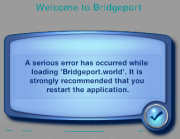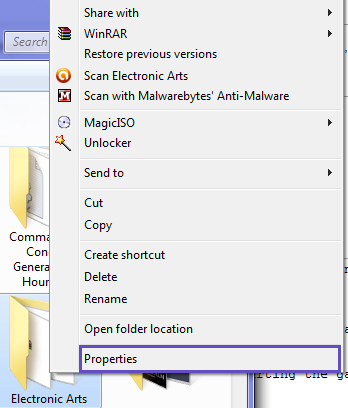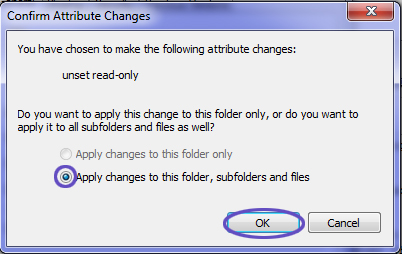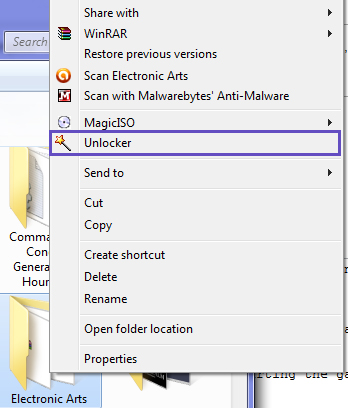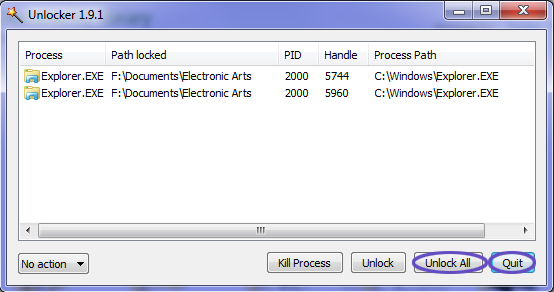| Sims 3 Game Help Categories: | |
|---|---|
|
Custom Content | Installation | Gameplay Guides | Technical & Graphics Issues | Miscellaneous Issues | |
| MTS Help Q&A Forums | |
Contents |
Problem
When loading a save from the main menu, a message pops up saying "A serious error has occurred. It is recommended that you restart the application." Once you hit OK, you are kicked back to the main menu. Restarting the game does not help. This is known as a Load Game error.Causes
This error is caused by the game being unable to read some files, due to their being read-only, or opened in another application. The most common specific causes are:
- Leaving your Mods/Packages or Downloads folder open when starting the game
- Leaving your Screenshots folder open when starting the game
- Leaving your Documents/Electronic Arts/The Sims 3 folder open, due to clearing caches before starting the game
- Having a CC file or a game .package/.world file open in S3PE when starting the game
- Having S3oc opened when starting the game
- Having Create-A-World Tool opened when starting the game
- Too many characters in save file
It is advised that before starting the game, you always double-check that you don't have any TS3 folder (including Documents/Electronic Arts) open, and that you have closed all instances of S3PE, S3OC, CAW, CTU, TSRW, etc. This will prevent the error from happening in the first place, and is much easier than fixing it once you're already affected.
Solution
There are two methods of fixing this error, you can use whichever you prefer.
Option 1: Restart your computer
The quick and dirty way to "unlock" all files so the game can read them is to restart your computer. However, this will not always work - if it doesn't work, continue on to Option 2.
Option 2: Manually unlock files
If restarting doesn't work, or if you don't want to restart, you can unlock the files manually.
- 1. First, close all S3PE, CTU, TSRW etc. windows, and close all TS3 folders you have open. Quit the game, if it is running.
- 2. Go to your Documents library, right click the Electronic Arts folder, and click Properties.
- 3. Untick "Read-only", and click Apply.
- 4. Select "Apply changes to this folder, subfolders and files" (this may be selected automatically), and click OK.
- 5. Close the Properties window and start your game. You should now be able to load your savegame.
Still not working?
For unknown reasons, the game sometimes likes to be remarkably stubborn about this error. In very rare cases, you may have to do even more to get the game to read the files. If, after following the above instructions, you are still having problems, the last ditch solution is as follows:
- 1. Repeat steps 1-4 from above. By running the game to see if it's working, you've undone those steps - so now you'll need to do them again.
- 2. Download and install CCollomb's Unlocker. If you have a 64bit OS, make sure to download and install the 64bit version of the program.
- 3. Go to your Documents library, right click the Electronic Arts folder, and click Unlocker.
- 4. In the Unlocker window, click Unlock All and then Quit. Do not click Kill Process!
- 5. Start your game. You should now be able to load your savegame.
| Sims 3 Game Help Categories: | |
|---|---|
|
Custom Content | Installation | Gameplay Guides | Technical & Graphics Issues | Miscellaneous Issues | |
| MTS Help Q&A Forums | |

 Sign in to Mod The Sims
Sign in to Mod The Sims