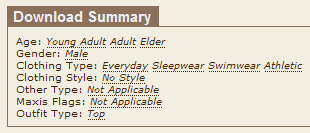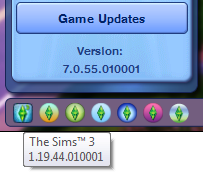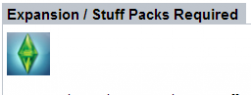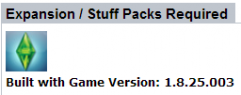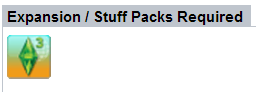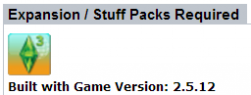| TS3:Downloading for Downright Dunderheads | |
|---|---|
|
Introduction | Before you download | Get Organized | The Main Event | Additional Info |
Contents |
Read the Description
Each download thread on MTS has tabs at the top and bottom, for convenient navigation.
Overview tab
Read the Description on the Overview tab carefully, look out for the types of information as explained below, and pay close attention to any warnings, tips, or special instructions the uploader has written. Make sure the item you're downloading is for the correct game - ie it has The Sims 3 icon as shown in the above picture.
Dates
Check the dates:
- when was it posted?
- Especially if the uploader do not specify the patch version in the Download Tab
- has it been updated?
- Has it been updated for bug fixes or to meet coding changes at newer patch level(s)?
- To compare with the last version when you downloaded.
Version compatibility
Verify it is compatible version-wise within the base-game and pack-wise (ie need an EP or SP?)! If it is not specified in the Download Tab (see below), reread the description as it might be mentioned either at the top or towards the bottom of the post.
Location in-game
- know the location or category where the item can be found
- some examples:
Additional information
- Is there special instructions to enable it?
- does it require a separate mandatory download from another website?
- can it be mix-&-match with others; for example skintones: would it cause conflicts if you have more than one type of default skintones?
- For Lots and Sims
- have you completed the shopping list of custom content required/used to have the item appear as it is shown in the pictures?
- Is the item classified as a core mod?
- this means that you cannot have another core mod in your game at the same time.
- this applies to the mod itself as well, on different patch versions.
- Is it a "Default Replacement"?
- this means that the item will overwrites the game's file and use this item instead.
- Does uninstalling/removing the item (especially a mod/hack-type-item) needs special care?
- sometimes removing the item will wreak havoc in your save game
- ensure none of the Sims are currently doing the action or you have removed the objects related to the mod/hack from the world
- once it is safe, then you can remove the .package and clear your scriptcache.package before you load the game next time
Download Tab
Do you meet the version requirements:
- is the item compatible with the GameVersion you are running?
- does it require an Expansion Pack or a Stuff Pack?
What's my version?
- This can be identified in various ways. The 2 most common are
- 1. via the Launcher - which will have the version numbers in the bottom-left corner.
- 2. open either of these files in Notepad or a Text Editor
- \Documents\Electronic Arts\The Sims 3\version.tag or
- \Program Files(x86)\Electronic Arts\The Sims 3\Game\Bin\skuversion.txt
- \Program Files(x86)\Electronic Arts\The Sims 3 <EP or SP name>\Game\Bin\skuversion.txt
- \Documents\Electronic Arts\The Sims 3\version.tag or
What's the version the item is created in?
- does it require only the base game?
- what patch version is it compatible with?
- does it need an Expansion Pack?
- at what patch level?
File types
File types are explained on the next page.
Multi-part files
Multi-part files are explained on the next page.
Install Instructions Tab
- Generic installation instructions can be found here.
- Sometimes for special cases, additional instructions will be included.
Comments Tab
- the area where you can
- express your appreciation for a job well done,
- provide feedback,
- ask questions,
- inform the uploader (and others) of problems encountered,
- get support for those questions and problems,
- be informed of updates and news regarding the item.

 Sign in to Mod The Sims
Sign in to Mod The Sims