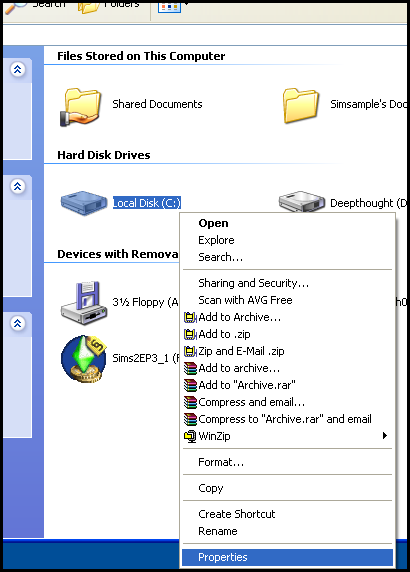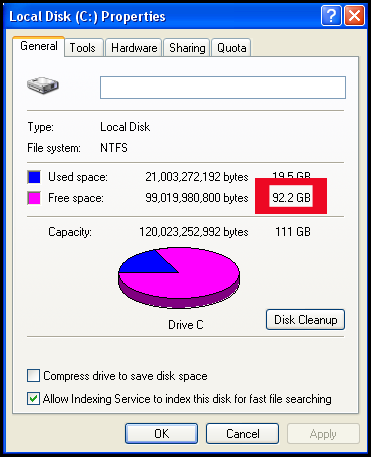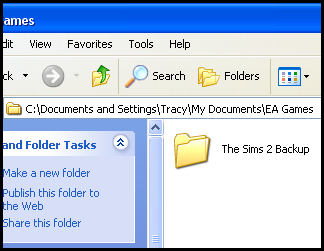Contents |
User Files - Remove All User Files
If you weren't able to trace the problem to your Downloads or SavedSims folders, then the next thing to try is removing ALL of your user files, absolutely everything, to see if something else is the problem.
Check Free Space
First, you need to make sure you have enough space to do this.
You will need around 400 Mb (megabytes) of free space. To find out how much you have, click start and then My Computer. Right click on the drive which holds your my Documents folder (usually this is Drive C) and choose ‘Properties’:
You’ll then see a window like this:
The number outlined in red is the one you’re interested in. If it’s bigger than 400 Mb you should be okay.
Note: A Gb (gigabyte) is just over 1000 Mb.
If you don’t have 400 Mb, you will need to free up some space. For more information on how to do that, see: Game Help:System Checkup.
Rename User Data Folder
After you have confirmed that you have enough free space, then you will rename your user data folder.
To do this, first click Start, and then My Documents. Double-click on the "EA Games" folder to open it, and then right-click on "The Sims 2" folder. Choose "rename."
Type a new name to rename the folder - recommended is adding the word "Backup" to the end.
The purpose of this step is to make the game ignore these files - if your user data folder does not have the name it expects, it will not read your user data... which is what we want.
Next Step
Now that your user data will be ignored by the game, you will load the game to test. Click here to go to the next step, Test Without User Files.

 Sign in to Mod The Sims
Sign in to Mod The Sims