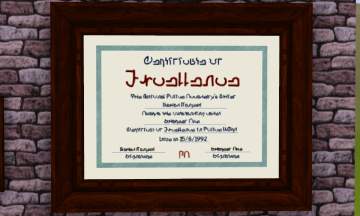Collection of 3 Hazard Signs 2.
Collection of 3 Hazard Signs 2.

Screenshot-8.jpg - width=682 height=621
Electricity Hazard Sign.

Screenshot-9.jpg - width=729 height=601
No Smoking Sign.

Screenshot-10.jpg - width=684 height=595
Fire Hazard Sign.

Screenshot-12.jpg - width=512 height=684

Screenshot-13.jpg - width=512 height=684

Screenshot-14.jpg - width=512 height=684
Fire

No Smoking

Electricity

Comes in 3 frame colours.
Dark

Medium/light

Light

Info
Extra-info of these three signs:
Fire
Price: 50
Catalogue: Decorative - Wall Decorations - Fire Hazard Sign
No Smoking
Price: 50
Catalogue: Decorative - Wall Decorations - No Smoking Sign
Electricity
Price: 50
Catalogue: Decorative - Wall Decorations - Electricity Hazard Sign
Disclaimer
These signs do not actually keep sims out of rooms. They are purely decorative. These are all original pictures (All signs are based on regulation workplace safety signs though).
DO NOT:
- Do not take this creation and claim it as your own.
- Do not copy my textures, they are all original. But please feel free to send me recolours!
Have fun!
Polygon Counts:
Fire Warning Sign:
Vertices: 60
Faces: 30
No Smoking Sign:
Vertices: 60
Faces: 30
Electricity Warning Sign:
Vertices: 60
Faces: 30
This is a new mesh, and means that it's a brand new self contained object that usually does not require a specific Pack (although this is possible depending on the type). It may have Recolours hosted on MTS - check below for more information.
|
WhatthestuffHazardCollection2.zip
| All 3 Hazard Signs.
Download
Uploaded: 9th Apr 2010, 209.5 KB.
4,720 downloads.
|
||||||||
| For a detailed look at individual files, see the Information tab. | ||||||||
Install Instructions
1. Click the file listed on the Files tab to download the file to your computer.
2. Extract the zip, rar, or 7z file. Now you will have either a .package or a .sims3pack file.
For Package files:
1. Cut and paste the file into your Documents\Electronic Arts\The Sims 3\Mods\Packages folder. If you do not already have this folder, you should read the full guide to Package files first: Sims 3:Installing Package Fileswiki, so you can make sure your game is fully patched and you have the correct Resource.cfg file.
2. Run the game, and find your content where the creator said it would be (build mode, buy mode, Create-a-Sim, etc.).
For Sims3Pack files:
1. Cut and paste it into your Documents\Electronic Arts\The Sims 3\Downloads folder. If you do not have this folder yet, it is recommended that you open the game and then close it again so that this folder will be automatically created. Then you can place the .sims3pack into your Downloads folder.
2. Load the game's Launcher, and click on the Downloads tab. Find the item in the list and tick the box beside it. Then press the Install button below the list.
3. Wait for the installer to load, and it will install the content to the game. You will get a message letting you know when it's done.
4. Run the game, and find your content where the creator said it would be (build mode, buy mode, Create-a-Sim, etc.).
Extracting from RAR, ZIP, or 7z: You will need a special program for this. For Windows, we recommend 7-Zip and for Mac OSX, we recommend Keka. Both are free and safe to use.
Need more help?
If you need more info, see:
- For package files: Sims 3:Installing Package Fileswiki
- For Sims3pack files: Game Help:Installing TS3 Packswiki
Loading comments, please wait...
Updated: 10th Apr 2010 at 2:55 AM
-
Calla Lillies...3 New Colours_FIXED_REDOWNLOAD
by cameranutz2 updated 11th Dec 2009 at 2:58pm
 14
33k
36
14
33k
36
-
by whatthestuff 7th Apr 2010 at 11:48am
 14
26.8k
26
14
26.8k
26
-
by cmomoney 8th Apr 2010 at 6:45pm
 20
57.3k
152
20
57.3k
152
-
Vintage advertising posters in simlish
by calinours 7th Mar 2016 at 11:33am
 +1 packs
3 9k 23
+1 packs
3 9k 23 High-End Loft Stuff
High-End Loft Stuff
-
by MurderPrincessK 29th Oct 2019 at 2:30pm
 2
5.9k
26
2
5.9k
26
-
by TotallyNotKatja updated 4th Feb 2025 at 5:34pm
 +1 packs
6 1.3k 9
+1 packs
6 1.3k 9 University Life
University Life
-
by whatthestuff 7th Apr 2010 at 11:48am
3 hazard signs for your sims: Nuclear, Biohazard and Toxic. more...
 14
26.8k
26
14
26.8k
26

 Sign in to Mod The Sims
Sign in to Mod The Sims Collection of 3 Hazard Signs 2.
Collection of 3 Hazard Signs 2.