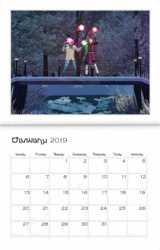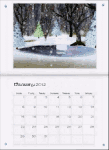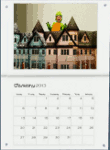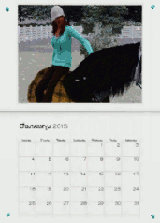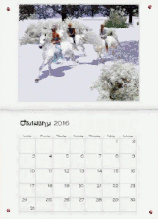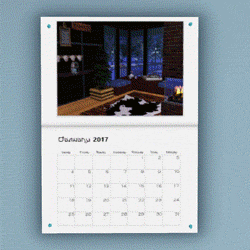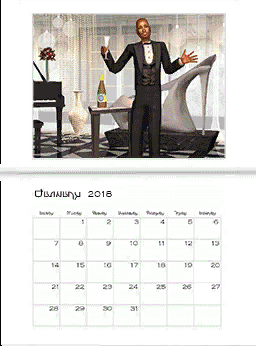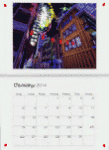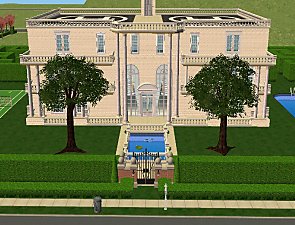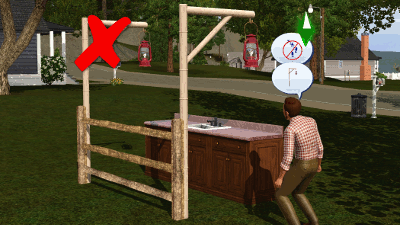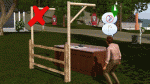MTS Official 2019 Calendar
MTS Official 2019 Calendar
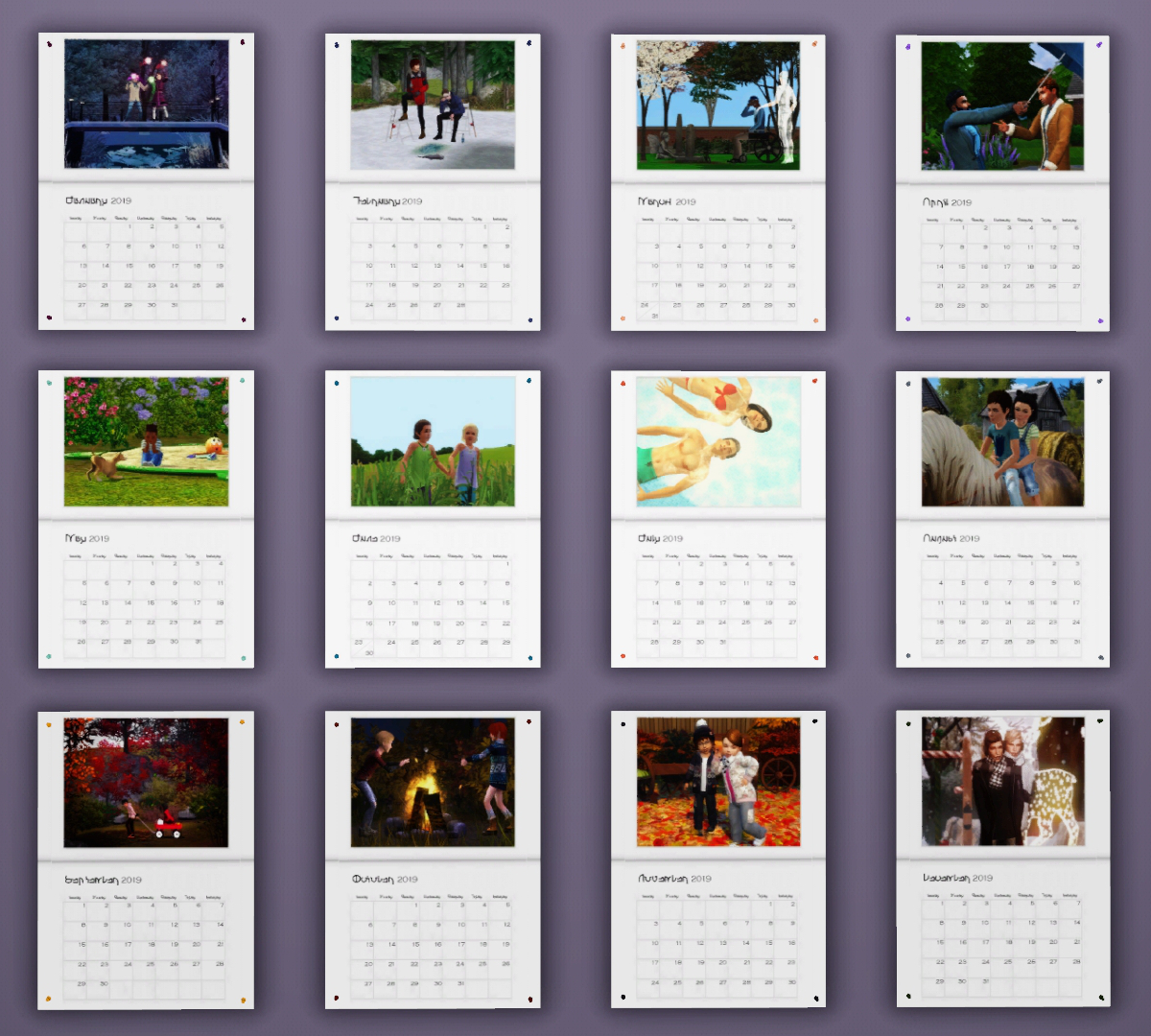
InGameCollage.jpg - width=1200 height=1080

InGame01.jpg - width=1920 height=1080

InGame02.jpg - width=1920 height=1080

InGame03.jpg - width=1920 height=1080
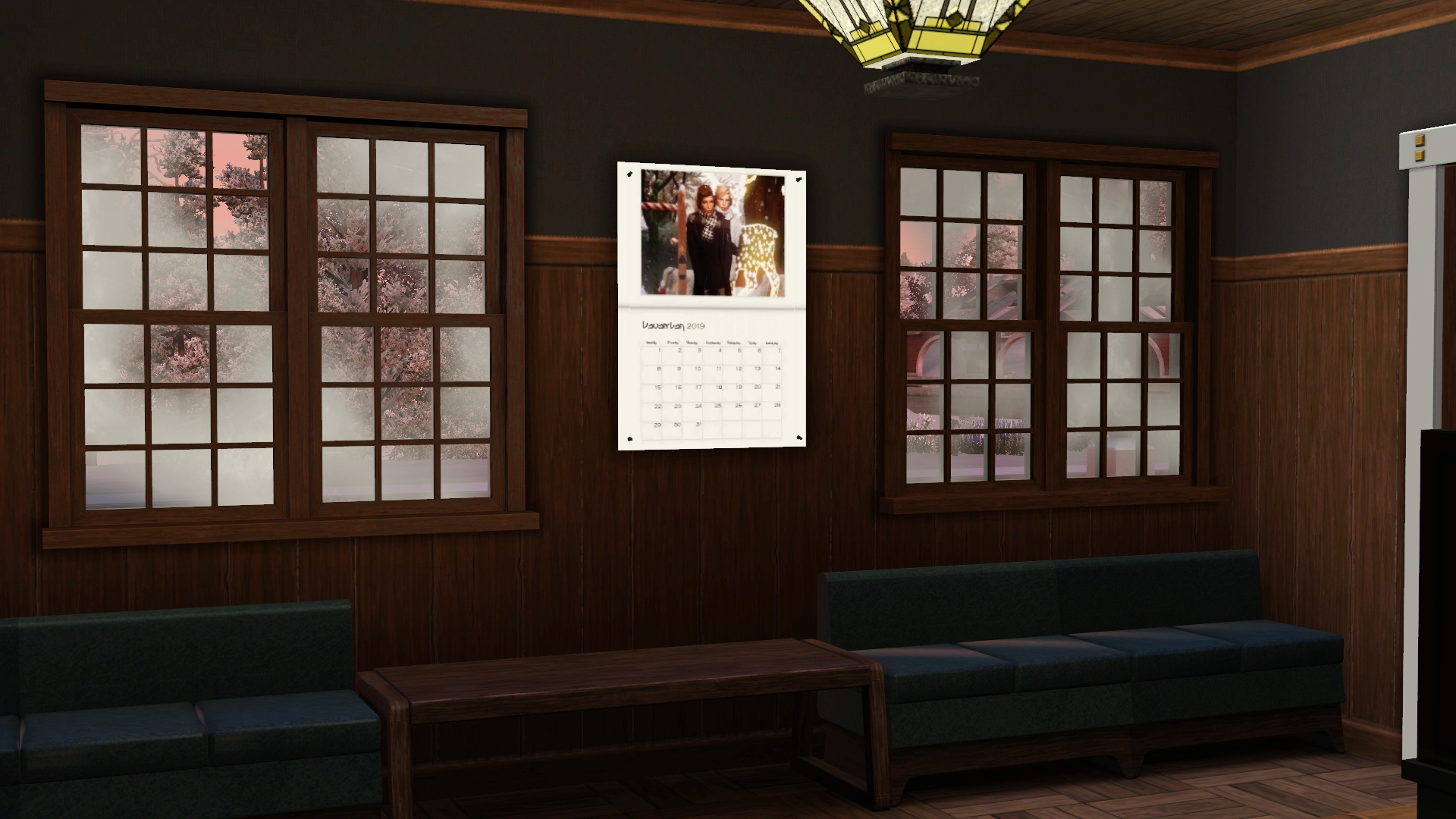
InGame04.jpg - width=1920 height=1080
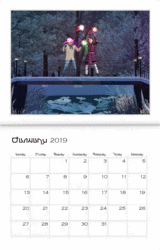
2019Gif.gif - width=160 height=250
Object Info:
- Catalogue Location: Decorative -> Wall Hangings
- Price: §50
- Shiftable on wall
- 2 channels: channel A does nothing (allows changing of preset), channel B recolors pushpins
- Polys (hi/low): 130/8
- New mesh: combination of Modern Painting and Goth Painting (same as previous years)
As with the previous calendars, this one functions as a manual preset rather than forced by the changing of the seasons. If you do have Seasons and have each season enabled and set to the minimum of 3 days, you'd have a 12 day calendar. However, it's entirely up to you how many in-game days each month lasts and therefore under your control when you change the presets. When you're ready, use CAST to choose the next image in the presets (or be a rebel and choose them at random!) without the need to rebuy a new object, saving your sims §550 over the course of a year! Thrifty, eh?
The pushpins are recolorable for each of the presets. The default preset color has been chosen to complement its corresponding image but feel free to change them to whatever your sim's heart desire. Patterns are not recommended as the surface area is too small to make them out.
This calendar does not overwrite previous years. You can have all of them in your game at once. Whether your sims are hoarders and never get rid of anything or you really just like the pictures, you can keep all versions in your game with no problems. Do make sure to clear your caches first though, including thumbnails, to make sure it shows up right in the catalog.
Special thanks and congratulations go out to all of our winners:
cocoazure whose winning post is here for January's picture in the calendar.
charmful whose winning post is here for February's picture in the calendar.
Freelala whose winning post is here for March's picture in the calendar.
asiashamecca whose winning post is here is April's picture in the calendar.
attuned whose winning post is here is May's picture in the calendar.
TheSweetToddler whose winning post is here is June's picture in the calendar.
Yosarna whose winning post is here is July's picture in the calendar.
Freya5 whose winning post is here is August's picture in the calendar.
Lyralei whose winning post is here is September's picture in the calendar.
Influence whose winning post is here is October's picture in the calendar.
Letcupcake whose winning post is here is November's picture in the calendar.
cillaben whose winning post is here is December's picture in the calendar.
Note: Entries this year were not required to be 1000x750 as previous years. Image sizes were adjusted if necessary to fit the calendar template.
Additional Credits:
- MTS Staff for judging entries and contestants for entering. Would not have been possible without all of you!
- Leefish; because this is an edit of the first calendar and would not have been possible without her from the beginning.
- Creators of S3OC, S3PE, TT3.
This is a new mesh, and means that it's a brand new self contained object that usually does not require a specific Pack (although this is possible depending on the type). It may have Recolours hosted on MTS - check below for more information.
|
heaven_MTSOfficialTS3Calendar2019.7z
Download
Uploaded: 3rd Feb 2019, 1.00 MB.
1,970 downloads.
|
||||||||
| For a detailed look at individual files, see the Information tab. | ||||||||
Install Instructions
1. Click the file listed on the Files tab to download the file to your computer.
2. Extract the zip, rar, or 7z file. Now you will have either a .package or a .sims3pack file.
For Package files:
1. Cut and paste the file into your Documents\Electronic Arts\The Sims 3\Mods\Packages folder. If you do not already have this folder, you should read the full guide to Package files first: Sims 3:Installing Package Fileswiki, so you can make sure your game is fully patched and you have the correct Resource.cfg file.
2. Run the game, and find your content where the creator said it would be (build mode, buy mode, Create-a-Sim, etc.).
For Sims3Pack files:
1. Cut and paste it into your Documents\Electronic Arts\The Sims 3\Downloads folder. If you do not have this folder yet, it is recommended that you open the game and then close it again so that this folder will be automatically created. Then you can place the .sims3pack into your Downloads folder.
2. Load the game's Launcher, and click on the Downloads tab. Find the item in the list and tick the box beside it. Then press the Install button below the list.
3. Wait for the installer to load, and it will install the content to the game. You will get a message letting you know when it's done.
4. Run the game, and find your content where the creator said it would be (build mode, buy mode, Create-a-Sim, etc.).
Extracting from RAR, ZIP, or 7z: You will need a special program for this. For Windows, we recommend 7-Zip and for Mac OSX, we recommend Keka. Both are free and safe to use.
Need more help?
If you need more info, see:
- For package files: Sims 3:Installing Package Fileswiki
- For Sims3pack files: Game Help:Installing TS3 Packswiki
Loading comments, please wait...
Uploaded: 3rd Feb 2019 at 11:33 PM
#calendar, #2019, #official, #calendar contest, #TS3 calendar, #official calendar contest, #cocoazure, #Charmful, #Freelala, #asiashamecca, #attuned, #TheSweetToddler, #yosarna, #Freya5, #Lyralei, #Influence, #Letcupcake, #cillaben
-
by Yogi-Tea 21st Oct 2009 at 6:09pm
 13
17.4k
24
13
17.4k
24
-
by heaven 16th Jan 2012 at 6:12pm
 31
52.3k
72
31
52.3k
72
-
by heaven 2nd Jan 2013 at 8:30pm
 21
21.7k
38
21
21.7k
38
-
by heaven 20th Dec 2013 at 5:20pm
 19
16.7k
83
19
16.7k
83
-
by heaven 2nd Jan 2015 at 5:04pm
 17
11.9k
39
17
11.9k
39
-
by heaven 31st Dec 2015 at 7:47pm
 10
11.6k
47
10
11.6k
47
-
by PharaohHound 21st Jan 2017 at 12:06am
 11
12.9k
27
11
12.9k
27
-
by RagdollVioletNeko 16th Oct 2017 at 7:15pm
 1
6k
16
1
6k
16
-
by Hellfrozeover 23rd Jan 2018 at 10:37pm
 10
10.4k
23
10
10.4k
23
-
Greymont Bay Matching Terrain Paints
by heaven 17th Oct 2019 at 4:03pm
Creating a world often means using terrain textures that aren't the default EA provides (I mean, why would you limit more...
 7
11k
37
7
11k
37
-
by heaven 24th Oct 2019 at 5:47pm
Founded by a distant Landgraab in the early 1900's as a summer destination for the fabulously wealthy, Greymont Bay's small more...
 +11 packs
176 176.1k 391
+11 packs
176 176.1k 391 World Adventures
World Adventures
 Ambitions
Ambitions
 Late Night
Late Night
 Generations
Generations
 Pets
Pets
 Showtime
Showtime
 Supernatural
Supernatural
 Seasons
Seasons
 University Life
University Life
 Island Paradise
Island Paradise
 Into the Future
Into the Future
Miscellaneous » Neighborhoods & CAS Screens » Neighbourhoods and Worlds
About Me
Please Do Not:
- Claim my work as your own.
- Reupload my work anywhere else.
- Include my content with your own upload. Link back to the original download post instead.
- Include my content in a Mods folder upload.
- Use my creations as a base to edit and reupload as your own.
- Convert my content to other games without asking first.
- Edit my creations for your personal use only.
- Use my lots/sims/content in stories (though please don't take credit for them).

 Sign in to Mod The Sims
Sign in to Mod The Sims MTS Official 2019 Calendar
MTS Official 2019 Calendar