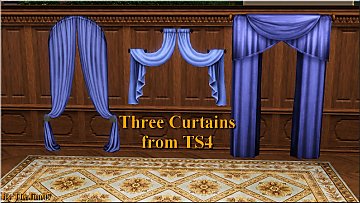Automatically Closing Blinds
Automatically Closing Blinds

thumbnail.png - width=1700 height=977

Open_fully.PNG - width=1248 height=657

Open_half.PNG - width=1310 height=716

Closed.PNG - width=1227 height=695

Castability.jpg - width=1768 height=992
I quite like the Eyes Aside Curtains (Blinds) provided by EA in the base game but I don't like how it completely blocks out the sunlight all the time. So I decided to make day/night changing blinds!
About This Content
These blinds are the same as the Eyes Aside Curtains from the base game - except they take on a different shape during the day (6AM - 6PM) and are closed only at night (6PM - 6AM). There are two objects contained in the .zip-file with different behaviours for the day period:
- The blinds are fully raised ("fully_open_blinds_automatic")
- The blinds are tilted ("half_open_blinds_automatic")
Facts
- Found under "Decor" > "Curtains & Blinds" or "Bathroom"/"Dining Room" > "Curtains & Blinds"
- Price 90§
- Needs the Supernatural EP
How does this work?
The blinds use the "Commonwealth Court" painting, which was added with the Supernatural EP, as a base. If you're not familiar with it, the image in the painting changes based on the time of day. These different images are represented by geostates. For example, bookshelves also use different geostates - based on how many books have been added to the shelf, the shelf is displayed slightly different in-game.
This content uses geostates to decide what parts or faces of the object are displayed, making the blinds appear closed, tilted, or fully raised. As with the painting, the game then automatically selects a geostate depending on the time of day.
Polycount
| Variation | High | Low |
|---|---|---|
| Closed State (=EA object) | 230 | 155 |
| Tilted State | 230 | 155 |
| Raised State | 224 | 170 |
Credits
- Automatically closing curtains by martoele (inspired the idea to create the automatically changing blinds)
- Reddit comment (provided the nudge in the right direction regarding the functionality)
- s3oc (used for cloning the supernatural painting)
- s3pe (used for fine tuning of the created object)
- TSR Workshop (used to create the different geo states for day/night)
| Filename | Type | Size |
|---|---|---|
| shadowsun252_automatic_blinds.zip | zip | |
| shadowsun252_fully_open_blinds_automatic.package | package | 827569 |
| shadowsun252_half_open_blinds_automatic.package | package | 948347 |
This is a new mesh, and means that it's a brand new self contained object that usually does not require a specific Pack (although this is possible depending on the type). It may have Recolours hosted on MTS - check below for more information.
The following custom content is included in the downloadable files:
- Automatically Closing Blinds by Shadowsun252
|
shadowsun252_automatic_blinds.zip
Download
Uploaded: 28th Apr 2025, 504.5 KB.
422 downloads.
|
||||||||
| For a detailed look at individual files, see the Information tab. | ||||||||
Install Instructions
1. Click the file listed on the Files tab to download the file to your computer.
2. Extract the zip, rar, or 7z file. Now you will have either a .package or a .sims3pack file.
For Package files:
1. Cut and paste the file into your Documents\Electronic Arts\The Sims 3\Mods\Packages folder. If you do not already have this folder, you should read the full guide to Package files first: Sims 3:Installing Package Fileswiki, so you can make sure your game is fully patched and you have the correct Resource.cfg file.
2. Run the game, and find your content where the creator said it would be (build mode, buy mode, Create-a-Sim, etc.).
For Sims3Pack files:
1. Cut and paste it into your Documents\Electronic Arts\The Sims 3\Downloads folder. If you do not have this folder yet, it is recommended that you open the game and then close it again so that this folder will be automatically created. Then you can place the .sims3pack into your Downloads folder.
2. Load the game's Launcher, and click on the Downloads tab. Find the item in the list and tick the box beside it. Then press the Install button below the list.
3. Wait for the installer to load, and it will install the content to the game. You will get a message letting you know when it's done.
4. Run the game, and find your content where the creator said it would be (build mode, buy mode, Create-a-Sim, etc.).
Extracting from RAR, ZIP, or 7z: You will need a special program for this. For Windows, we recommend 7-Zip and for Mac OSX, we recommend Keka. Both are free and safe to use.
Need more help?
If you need more info, see:
- For package files: Sims 3:Installing Package Fileswiki
- For Sims3pack files: Game Help:Installing TS3 Packswiki
Loading comments, please wait...
Uploaded: 28th Apr 2025 at 1:36 PM
-
Calla Lillies...3 New Colours_FIXED_REDOWNLOAD
by cameranutz2 updated 11th Dec 2009 at 2:58pm
 14
33.1k
36
14
33.1k
36
-
PLAIN 'Cortinas Festivas!' and 'Traditional Curtains' blinds *Updated 21-Oct-11*
by Menaceman44 updated 21st Oct 2011 at 4:41pm
 14
26.8k
46
14
26.8k
46
-
by cmomoney 20th Jan 2010 at 6:49pm
 30
46k
107
30
46k
107
-
Canonical Kitchen Chair – Update 2014-08-27: post-Pets fix!
by plasticbox updated 2nd Sep 2014 at 8:39pm
 22
50.4k
82
22
50.4k
82
-
by granthes 2nd Dec 2010 at 5:39pm
 58
124.2k
379
58
124.2k
379
-
Curtain height adjustment for Generations
by armiel 24th Jun 2011 at 5:52am
 +1 packs
11 29.5k 82
+1 packs
11 29.5k 82 Generations
Generations
-
by TheJim07 2nd May 2016 at 7:27pm
 12
25.1k
99
12
25.1k
99
Packs Needed
| Base Game | |
|---|---|
 | Sims 3 |
| Expansion Pack | |
|---|---|
 | Supernatural |

 Sign in to Mod The Sims
Sign in to Mod The Sims Automatically Closing Blinds
Automatically Closing Blinds